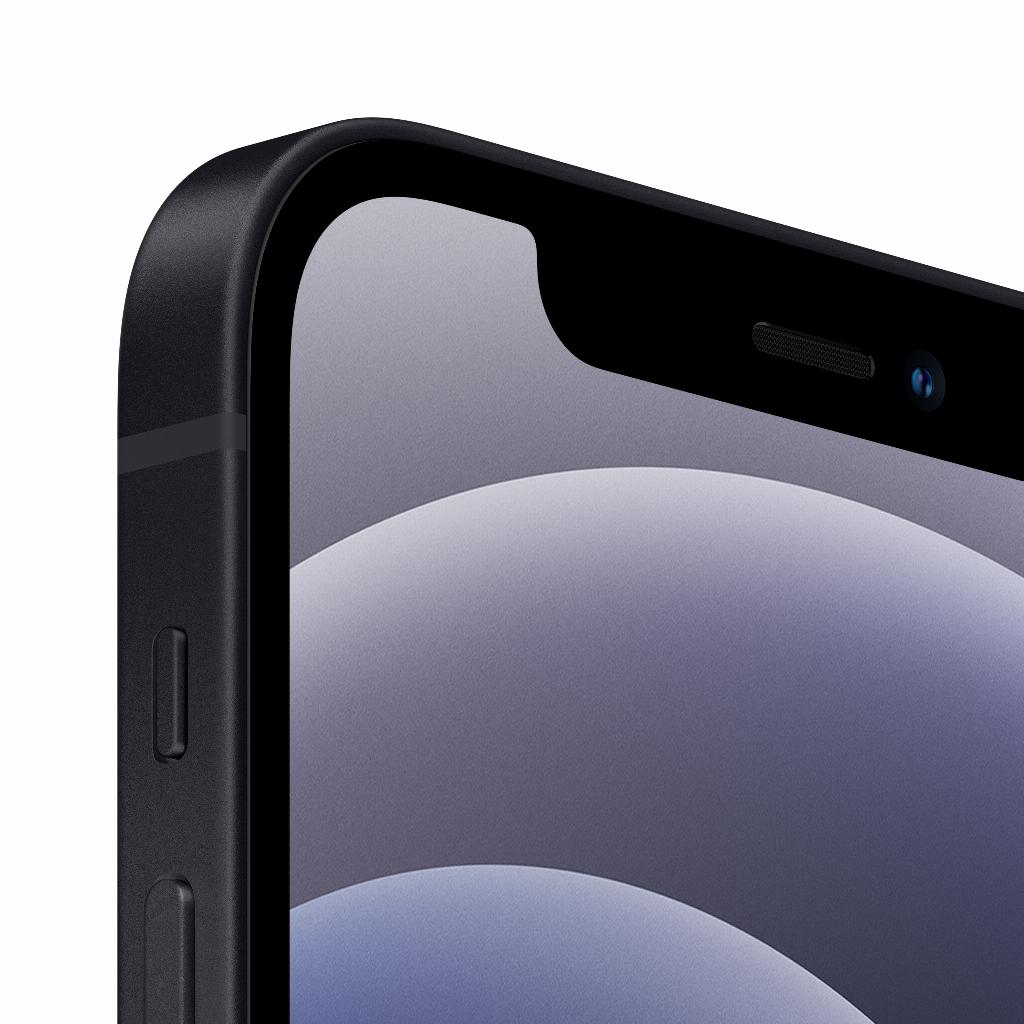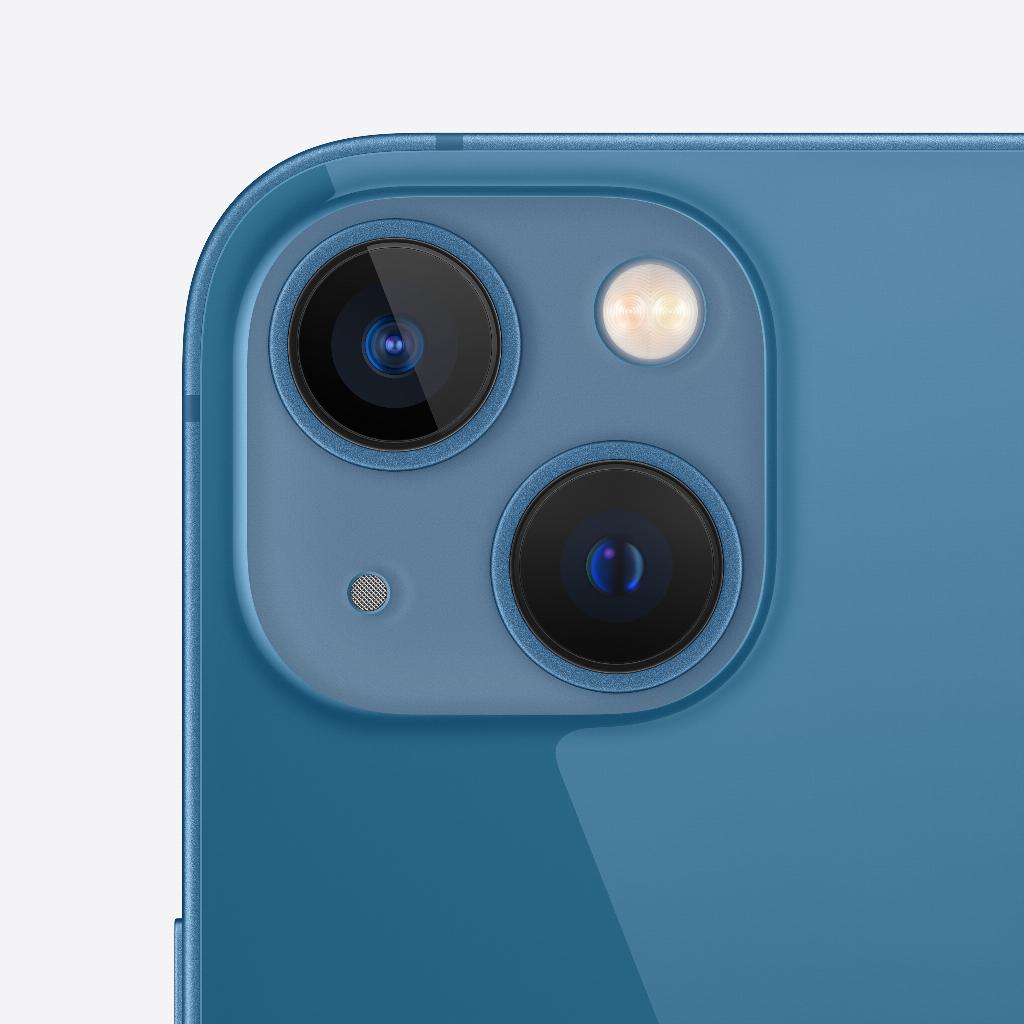We’ve all had that moment. You’re sitting on a crowded bus, train, or office and suddenly a phone rings. It takes you a moment to realize that it’s your phone because the ringtone is so standard and unremarkable. Want to avoid that? Then it’s time to personalize your iPhone ringtone ! Whether you want to set your favorite song, a funny sound, or a classic ringtone, we’ve got you covered. Setting your ringtone can be a challenge, especially if you’re not tech-savvy. The different settings and options on your iPhone can be overwhelming and sometimes it’s hard to find the time to delve into them. But don’t worry, we’ve put together an easy, step-by-step guide for you.
Leapp helps you set your iPhone ringtone
We understand that navigating your iPhone’s settings can be confusing. That’s why we at leapp have created a simple, step-by-step guide to help you set your ringtone. You don’t have to worry about doing something wrong and ‘breaking’ your iPhone. Setting your ringtone is a simple process and we’ll walk you through every step.Step-by-step guide to setting your iPhone ringtone
Setting your ringtone on your iPhone is a simple process that you can complete in just a few minutes. Here's a step-by-step guide to help you out:
1. Open the 'Settings' app on your iPhone.
2. Scroll down and tap 'Sounds & Haptics'.
3. Tap 'Ringtone'.
4. Here you will see a list of all available ringtones on your iPhone. You can hear a preview of the ringtones by tapping on them.
5. When you find a ringtone you like, tap it to select it. A check mark will appear next to the ringtone to indicate that it has been selected. 6. When you are done, you will be taken back to the previous screen. Your new ringtone is now set!
Want to set your own music as your ringtone? You can! Here’s how:
1. Open the ' GarageBand ' app on your iPhone. If you don't have this app yet, you can download it for free from the App Store .
2. Tap the '+' icon to create a new number.
3. Select 'Audio Recorder'.
4. Tap the 'Tracks' icon in the top left corner.
5. Tap the 'Loop' icon in the top right corner.
6. Choose the song you want to use as your ringtone and drag it to the track.
7. When you're done, tap the 'Up arrow' icon in the top left corner and select 'My Songs'.
8. Press and hold the number and select 'Share'.
9. Select 'Ringtone' and give your ringtone a name.
10. Tap 'Export'. Your new ringtone will now be available in your iPhone's ringtone settings!