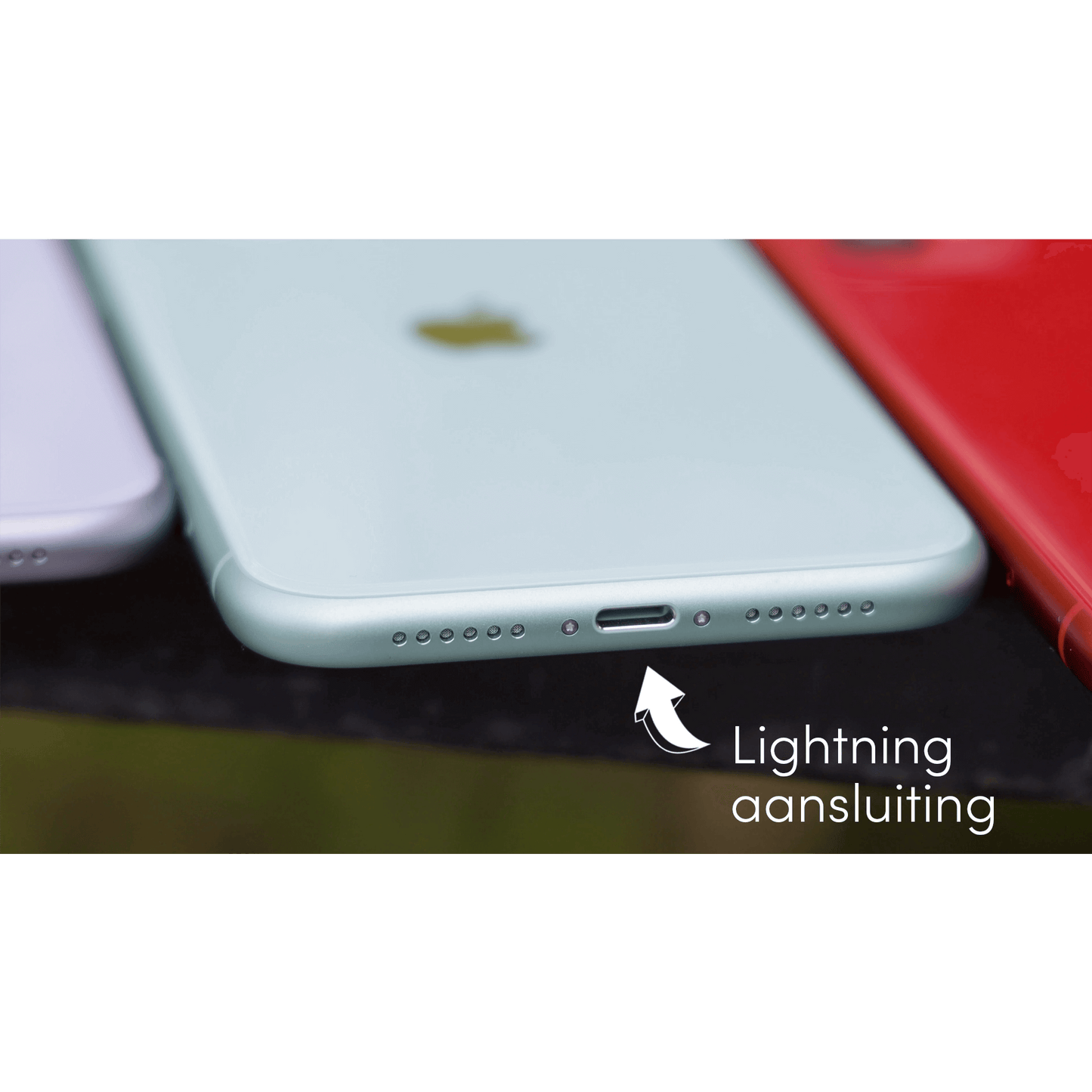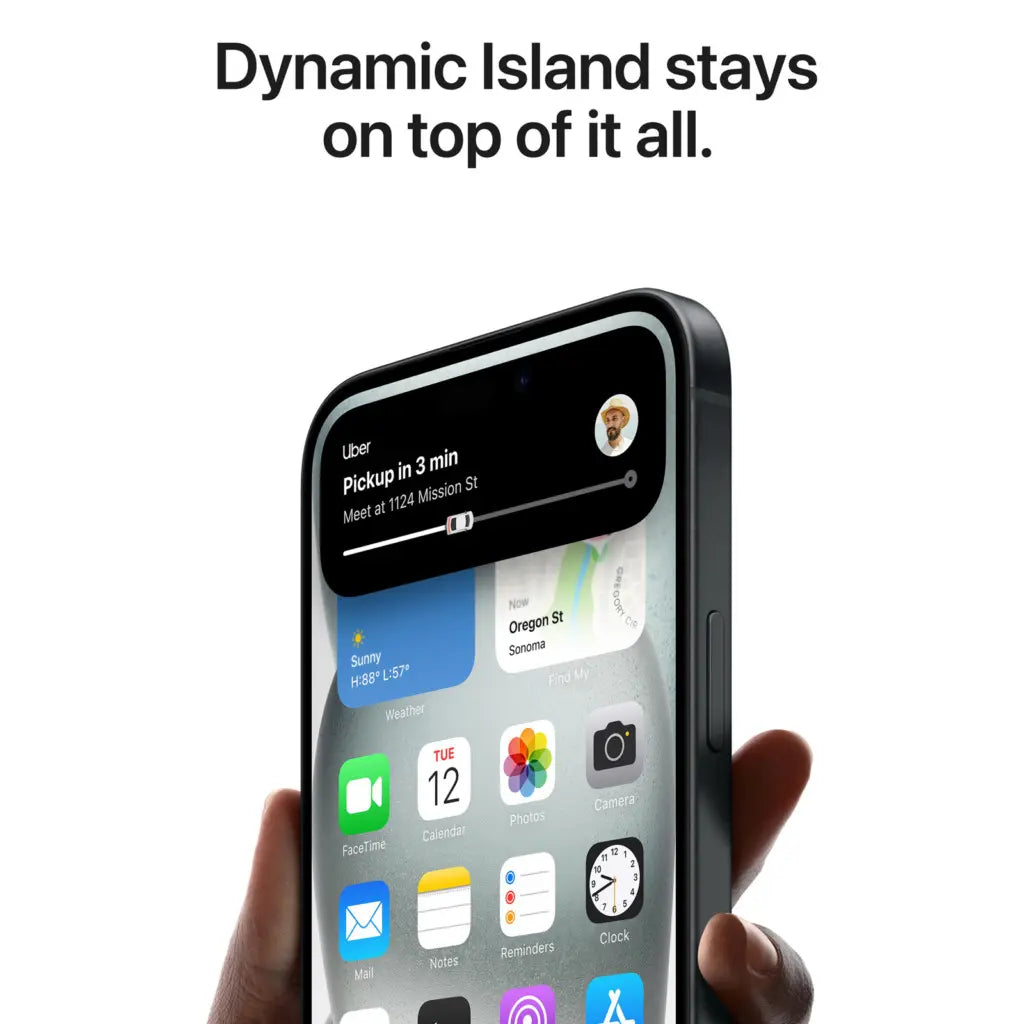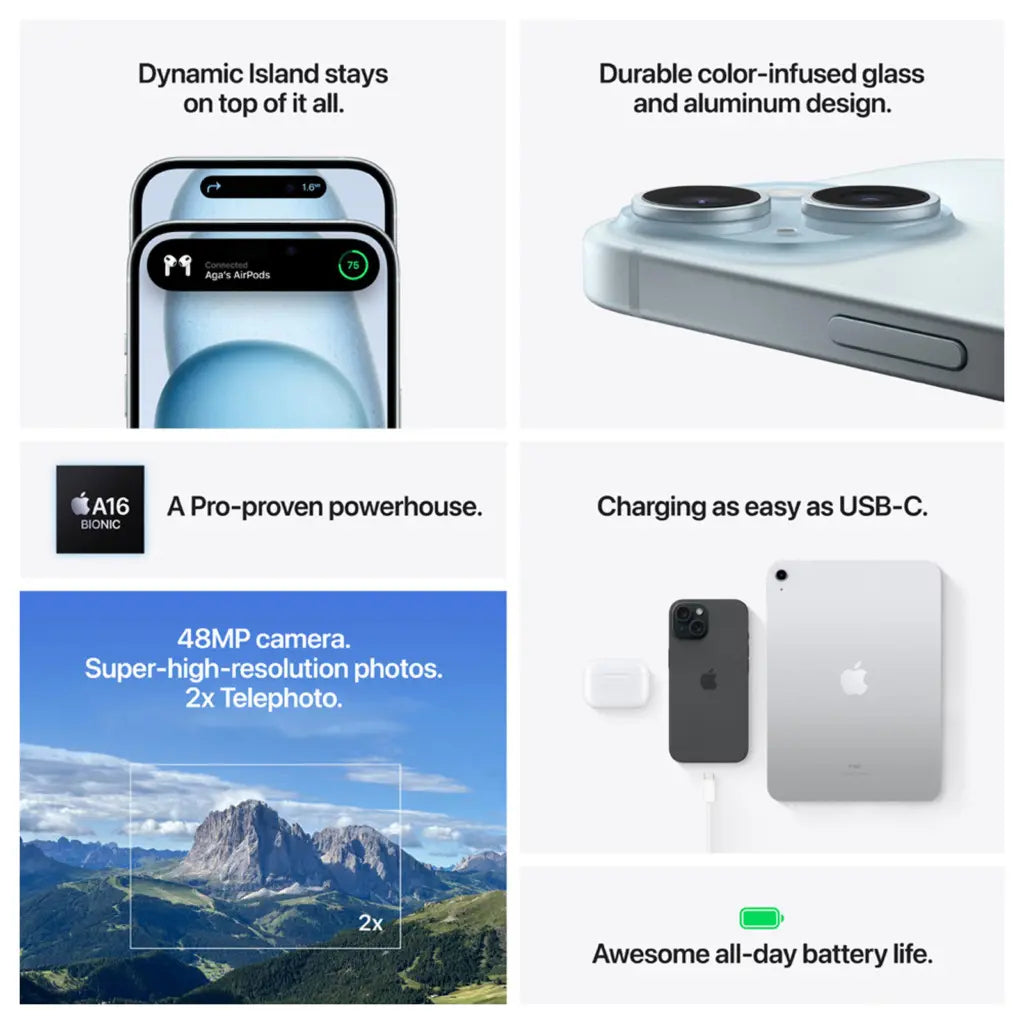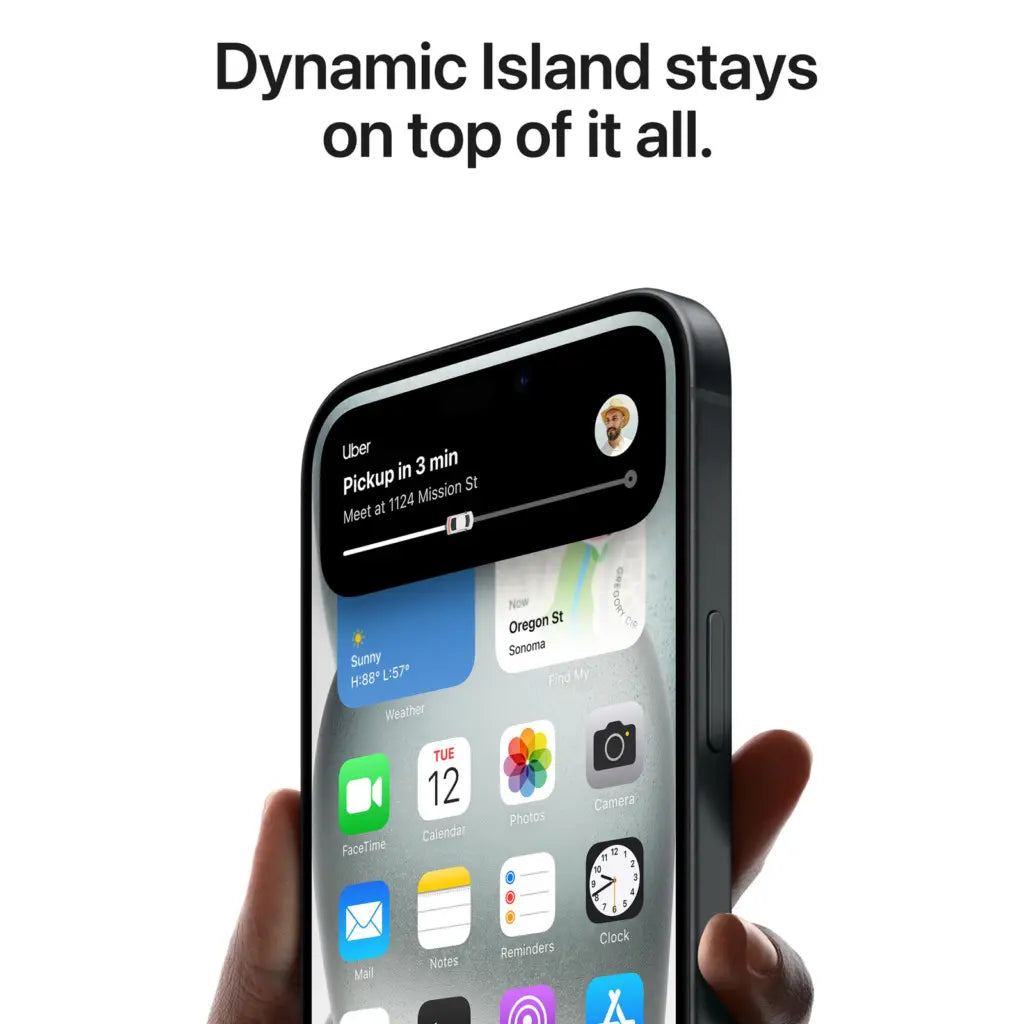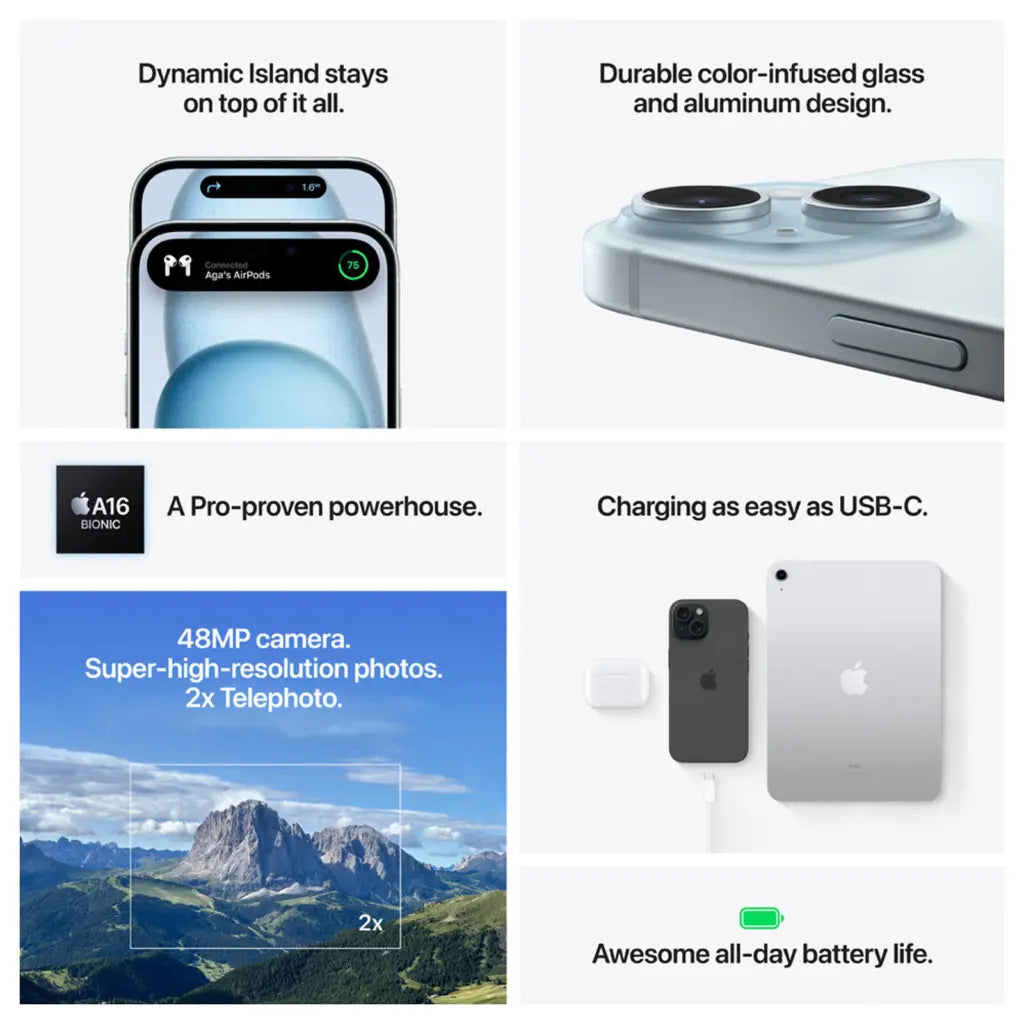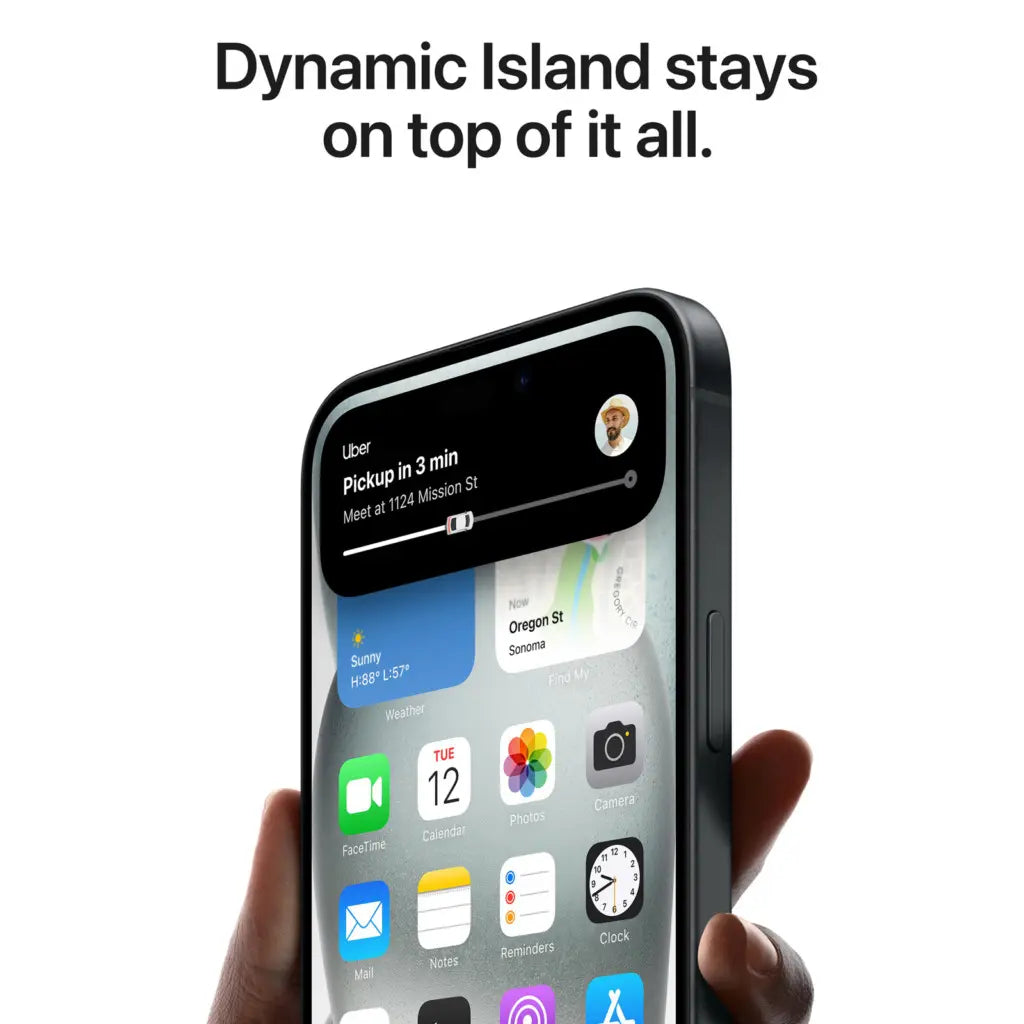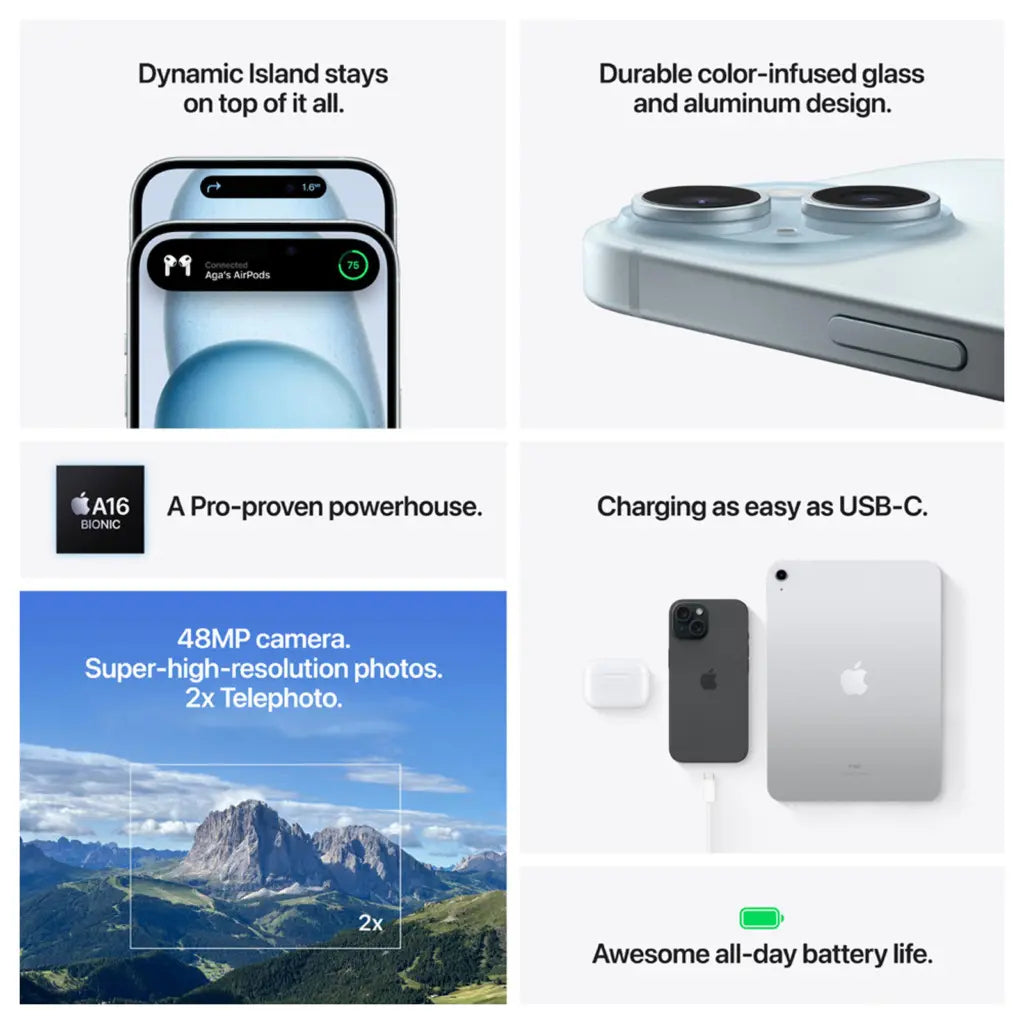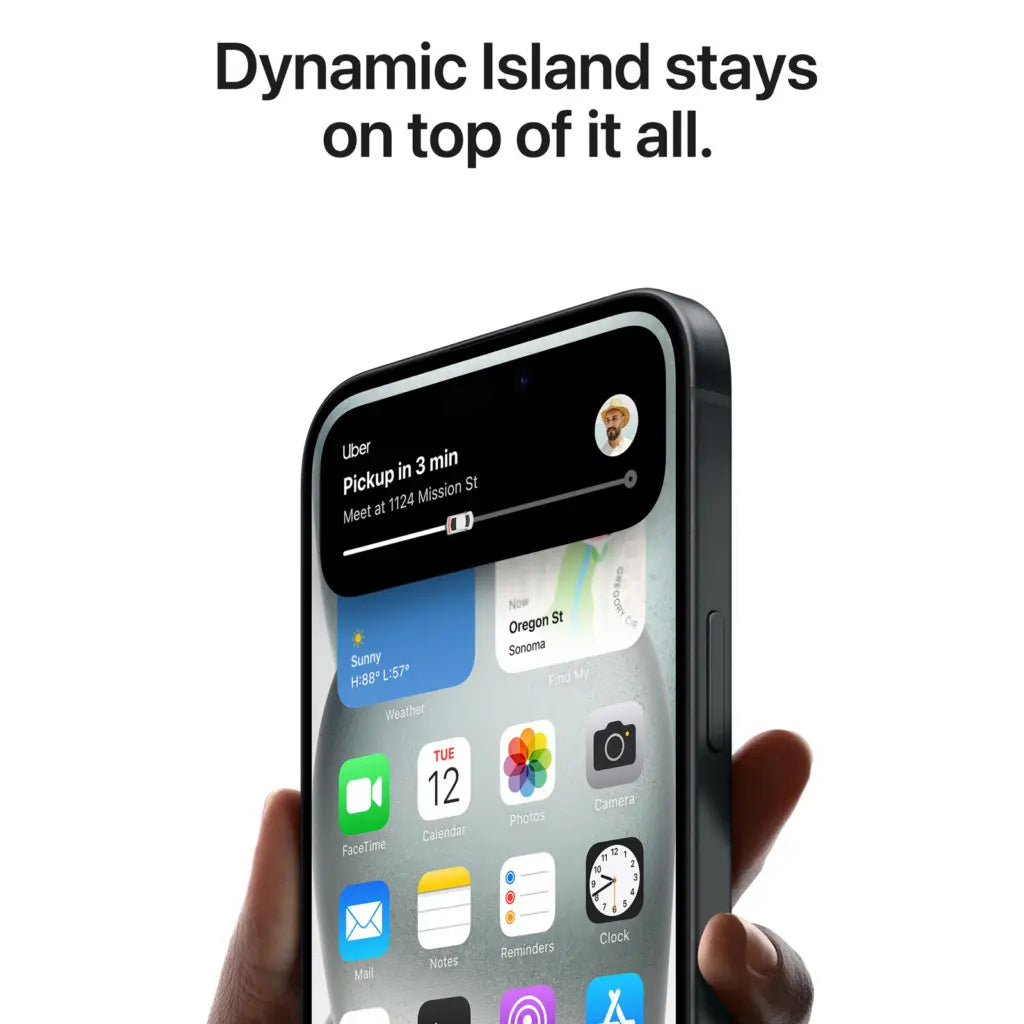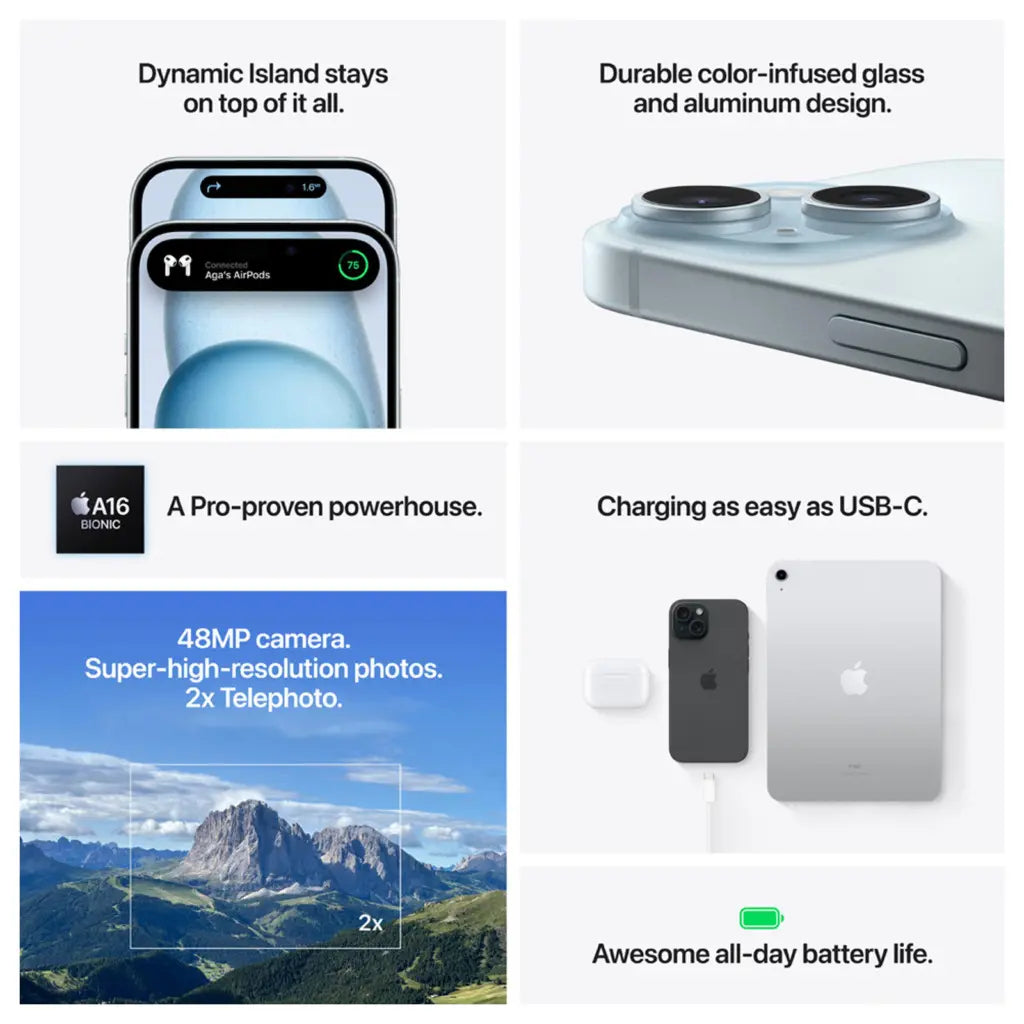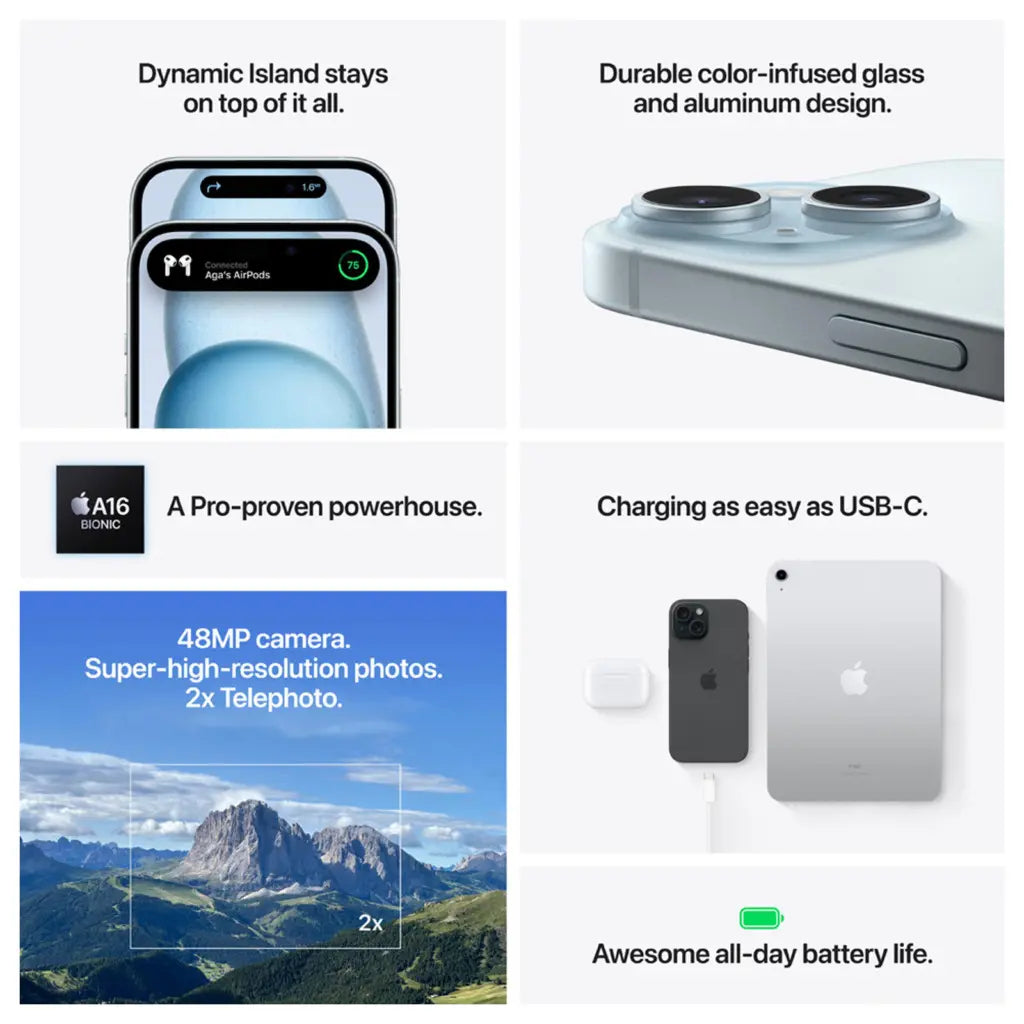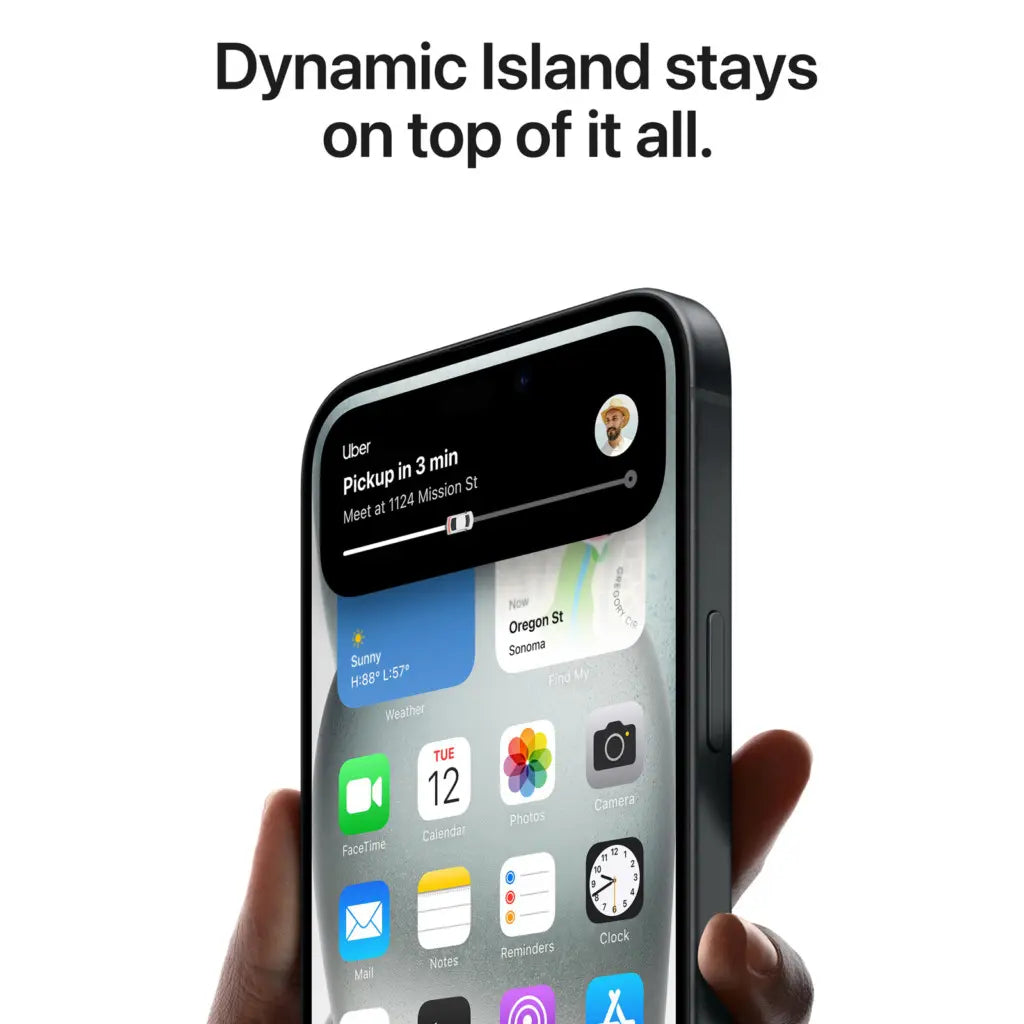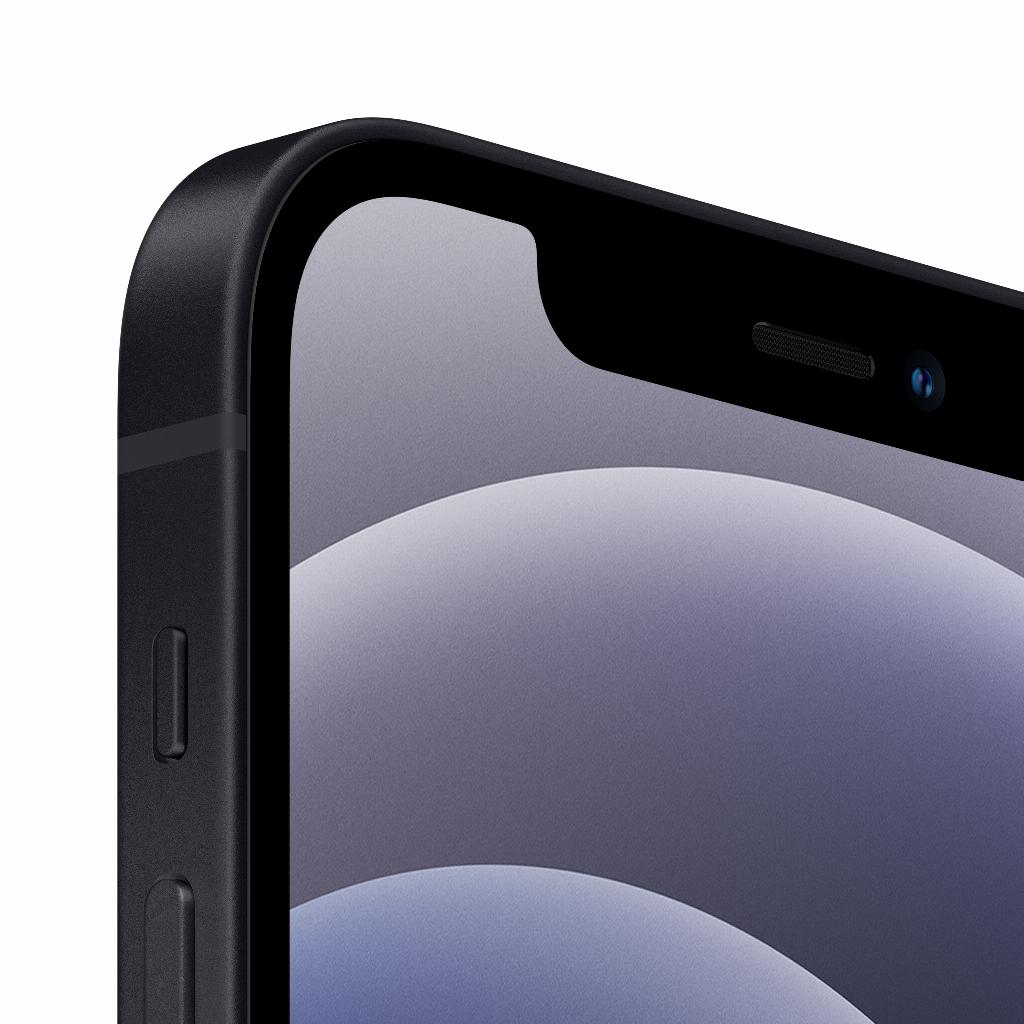iCloud for Windows
As a Windows user with an Apple device, we understand that you want an easy and reliable way to sync your files, photos, and other data between your devices. Understanding how to set up iCloud for Windows and navigating the technical aspects of syncing devices can be a challenge. Additionally, the security of your data is a major concern. It’s not just a matter of logging into iCloud or forgetting your password. It’s about having access to your family photos, important documents, and other valuable data whenever and wherever you want. That’s where leapp comes in.leapp helps you solve the problem
At leapp, we’re here to help. We understand the challenges you might face when setting up iCloud for Windows, and we have the solution. We provide a clear and simple guide on how to set up iCloud for Windows so you can easily sync your files, photos, and other data between your Apple and Windows devices. Setting up iCloud for Windows doesn’t have to be a complicated task. Here are some steps you can follow:
1. Download and install iCloud for Windows: Go to Microsoft Store and search for iCloud. Click "Download" and follow the on-screen instructions to complete the installation.
2. Sign in with your Apple ID: After installing iCloud for Windows, open the app and sign in with your Apple ID and password.
3. Choose what to sync: From the main iCloud for Windows screen, you can choose what data to sync between your devices. You can choose from Mail, Contacts, Calendars, Photos, and iCloud Drive.
4. Sync your devices: After you've chosen what you want to sync, click "Apply." Your data will now be synced between your Apple and Windows devices.
At leapp, we understand that the security of your data is of the utmost importance. That’s why we also offer technical support for any issues you may encounter while using iCloud for Windows. We want to make sure that your data is safe and that you can easily access it on all your devices.