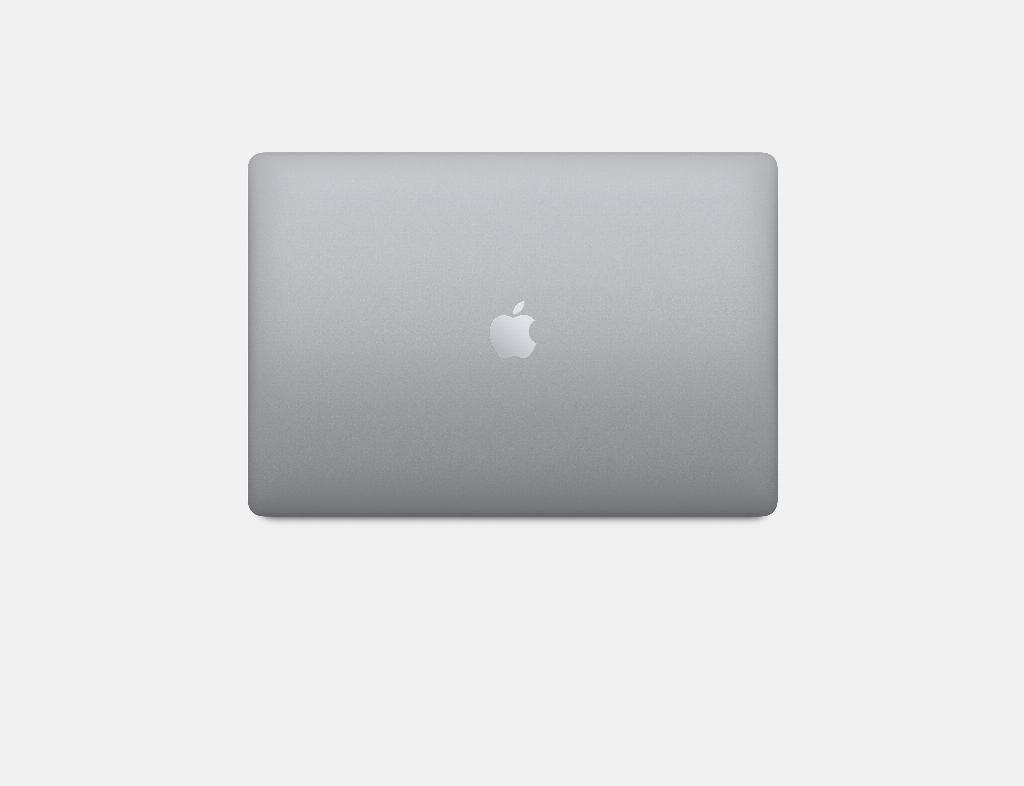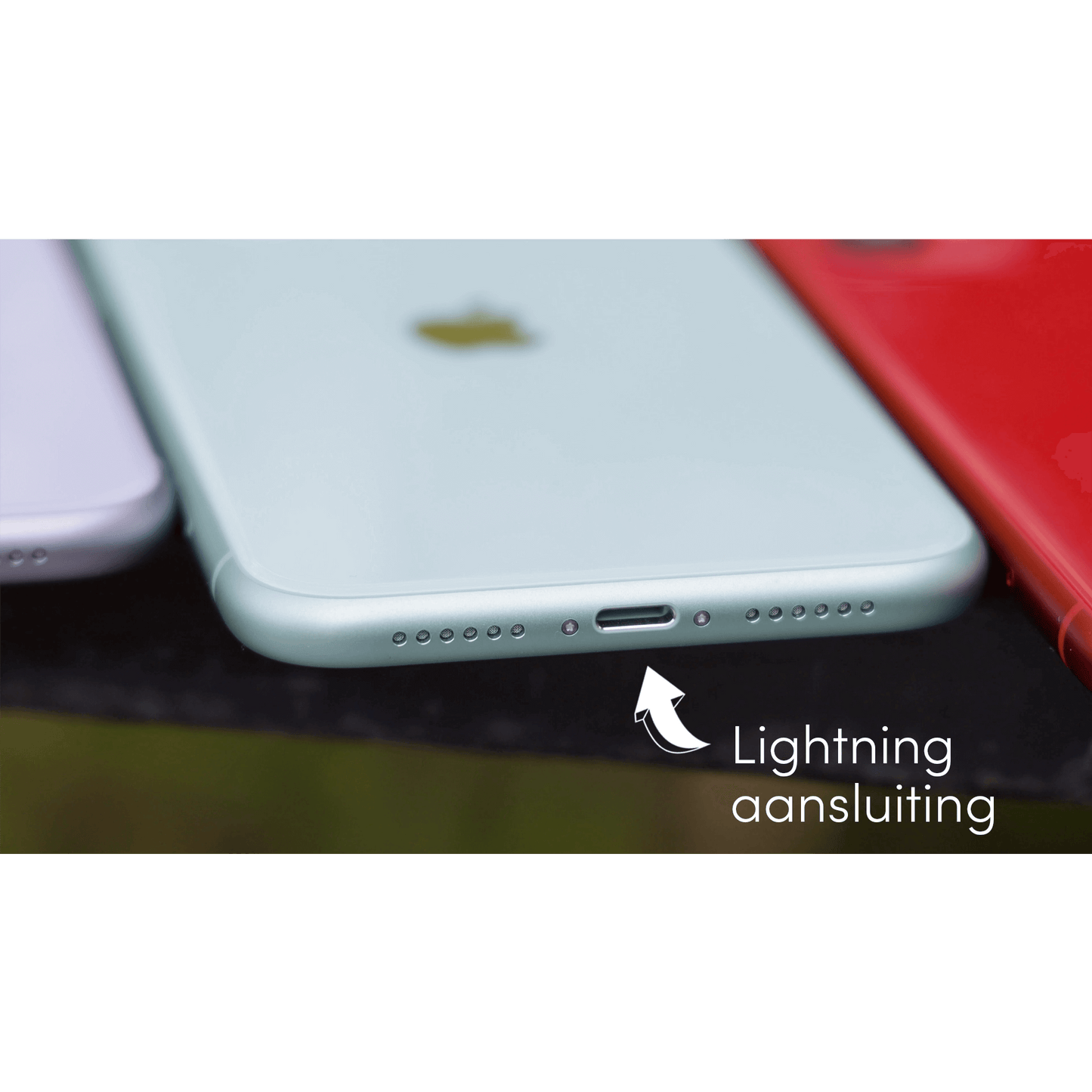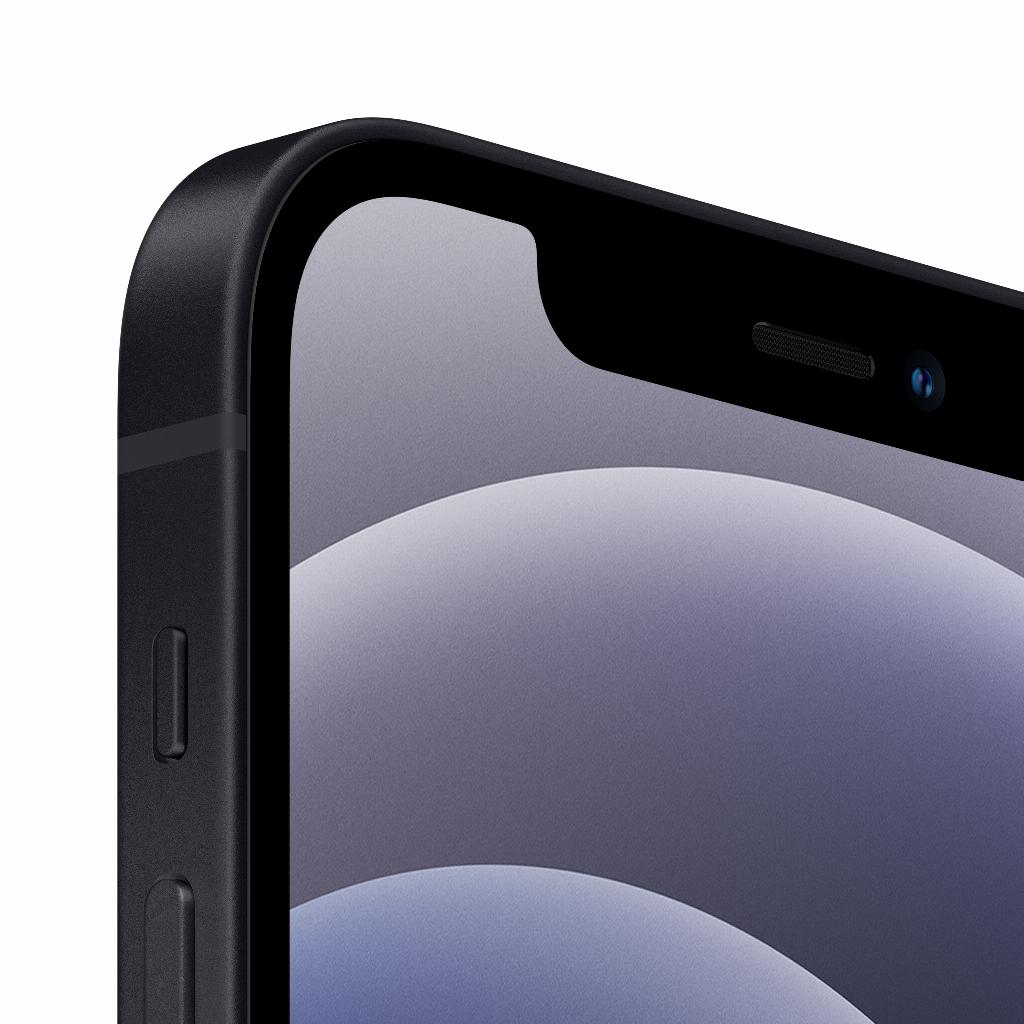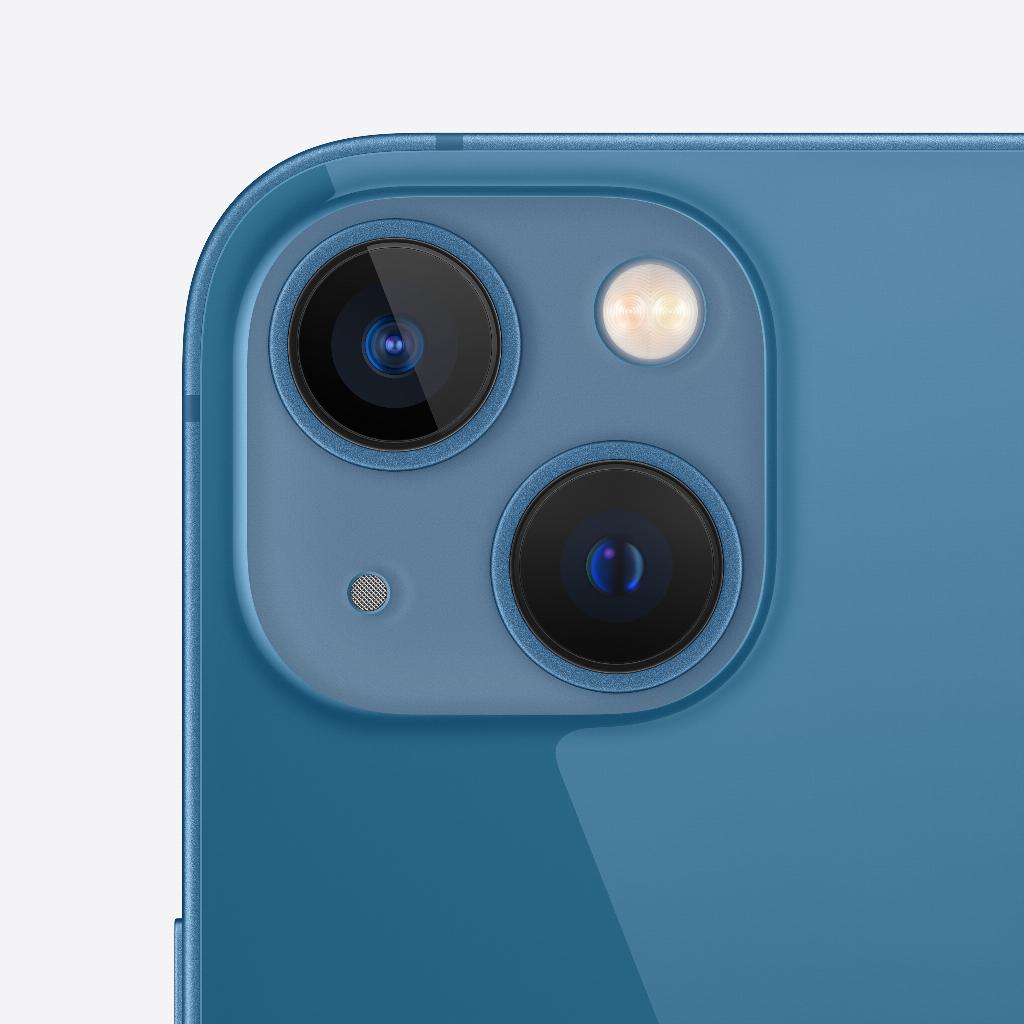We all know the importance of having an Apple ID. It’s your gateway to the world of Apple and its services, such as iCloud , iTunes, the App Store , and more. But what if you need to change your Apple ID? Maybe you recently switched to a new email address, or you want to better manage your children’s Apple ID. Whatever the reason, changing your Apple ID can be a challenge. You not only want a clear explanation of how to do it, but also want to know what the implications are and how to protect important data. In this blog post, we’ll help you get started with practical tips and step-by-step instructions to successfully change your Apple ID, without losing important data.
leapp to the rescue: We are happy to help you change your Apple ID
At leapp, we understand that changing your Apple ID can be a challenge. That’s why we want to help you with a simple and clear explanation of how to do it, and what the implications are. We also provide you with tips and tricks to make the process smooth and efficient. This way, you can confidently change your Apple ID and enjoy all the benefits that the Apple ecosystem has to offer.Step-by-step instructions for changing your Apple ID
Before you begin changing your Apple ID, it is important to understand what happens to your data during the process. It is also a good idea to back up your important data so that you do not lose it during the change process. Below is an overview of the steps you need to follow to successfully change your Apple ID:1. Go to the Apple ID website and sign in with your current Apple ID and password. 2. Click 'Change' in the 'Account' section.
3. Change your Apple ID to the email address you want and click 'Continue'.
4. You will receive a verification code at the new email address. Enter this code on the Apple ID website and click 'Verify'.
5. Sign out of all Apple services and devices with your old Apple ID.
6. Sign in to all Apple services and devices with your new Apple ID and password.
Frequently Asked Questions About Changing Your Apple ID
What happens to my data if I change my Apple ID? When you change your Apple ID, your data in iCloud, iTunes, the App Store, and other Apple services remains associated with your account. It’s important to sign out of all Apple services and devices with your old Apple ID and sign in again with your new Apple ID and password to continue accessing your data.Can I change my Apple ID without losing my password? Yes, you can change your Apple ID without losing your password. However, it is a good idea to choose a new, strong password when you change your Apple ID to ensure the security of your account.
What happens to my purchases if I change my Apple ID? Your purchases from iTunes, the App Store, and other Apple services remain associated with your account, even if you change your Apple ID. Just make sure to sign out of all Apple services and devices with your old Apple ID and sign in with your new Apple ID and password to continue accessing your purchases.