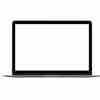MacBook Freezing? Stop Pressing Panic Keys
Your MacBook is crashing. Again. That one app is unresponsive, the rainbow cursor keeps spinning. You know it – that moment of panic when your important work hasn't been saved. Most people then franticly mash keys, reboot their entire system, or pull the plug in desperation. But what almost no one knows: force-quitting apps fails 9 out of 10 MacBook users . They unnecessarily damage files, lose work, and only slow down their refurbished MacBook . Yet, there's a method that Apple engineers have been using for years but rarely share. An approach that not only fixes your crashed app immediately, but also prevents the problem from recurring . And no, it's not just pressing Command-Option-Escape.
Useful links
- MacBook accessories for optimal protection
- Refurbished MacBook collection
The correct method for force shutdown
Force-quitting a frozen app on your MacBook doesn't have to be a panic attack. Most users are familiar with the basic Command-Option-Escape combination, but there are several methods, each with its own advantages. Choosing the right approach depends on the severity of the app's crash and what you want to achieve.
The fastest method remains the classic key combination. Pressing Command, Option, and Escape simultaneously displays the "Force Quit" window. Here, you'll immediately see which applications are running. Red text indicates which app is unresponsive. Select the problematic application and click "Force Quit." This method works immediately in about 80% of cases.
Activity Monitor as a powerful alternative
If the standard method doesn't work, Activity Monitor offers more control. This utility shows all active processes on your system, including background processes you normally don't see. Open it via Spotlight (Command-Space) or find it in the Utilities folder. This overview shows you exactly how much memory and processing power each app is using.
Find the frozen application in the list. The process may be marked in red with the message "Not responding." Select the process and click the stop icon in the top left corner (a circle with an x). You'll have two options: stop it normally or stop it immediately. Try the normal option first, as this gives the app another chance to save data. Stopping it immediately is only a last resort.
Specific situations require a tailored approach
Safari behaves differently than other applications. If just one tab crashes, you don't need to close the entire browser. Press Shift-Command-T to reopen the last closed tab without the problematic page. For system apps like the Finder, there's a special procedure: hold down Option while right-clicking the Finder icon in the Dock. The "Relaunch" option will then appear.
Prevention prevents problems
App crashes often have predictable causes. Low free memory tops the list. Regularly check your available RAM using Activity Monitor. Close applications you're not using. A MacBook with 8GB of RAM can handle a maximum of five to six demanding programs simultaneously. When using applications like Final Cut Pro or Photoshop intensively, close other applications.
Ignoring software updates also causes problems. Developers fix bugs in new versions. Set up automatic updates in System Preferences. This prevents compatibility issues between apps and the operating system. Especially after a macOS update, it's important that all applications are updated.
Recognizing warning signs
A slow-response app often displays warning signs before crashing completely. The rainbow ball appears more frequently. Menus respond with delay. Buttons require multiple clicks. Recognize these signs? Save your work immediately. Command-S is your best friend in these situations.
The temperature of your MacBook also plays a role. An overheated laptop automatically slows down to prevent damage. This affects app performance. Use a laptop stand for better ventilation. Avoid using it on soft surfaces like beds or sofas that block the air vents.
Recovery after forced shutdown
After force-quitting an app, don't restart it immediately. Wait at least ten seconds. This gives macOS time to free up memory and clean up temporary files. If you restart the application too soon, the same error may occur.
Check if documents can be recovered automatically. Many modern apps have an auto-recovery feature. For example, Microsoft Office and Adobe Creative Cloud automatically save every few minutes. When you reopen the app, it will ask if you want to open the recovered document.
Terminal for advanced users
The Terminal offers the most direct control over processes. Open Terminal and type "top" to see all running processes. Find the process ID (PID) of the crashed app. Use the command "kill -9" followed by the PID number to force the process to stop. This method always works, but use it with caution. There's no way back, and any unsaved work will be lost.
For recurring problems with specific apps, consider a full reinstall. First, completely remove the app, including any preference files in the Library folder. Then, download a fresh version from the developer's website. This often fixes persistent problems caused by corrupted installation files.
Conclusion: How to prevent crashes forever
Force-quitting apps doesn't have to be a nightmare. With the right key combinations, Activity Monitor as a backup, and Terminal for emergencies, you always have a solution at hand. More importantly, by recognizing warning signs and maintaining your system properly, you can prevent most crashes. Regular updates, maintaining sufficient memory, and keeping your MacBook cool are simple measures that work wonders. This way, your workflow stays smooth, whether you're working on a brand new or refurbished MacBook .