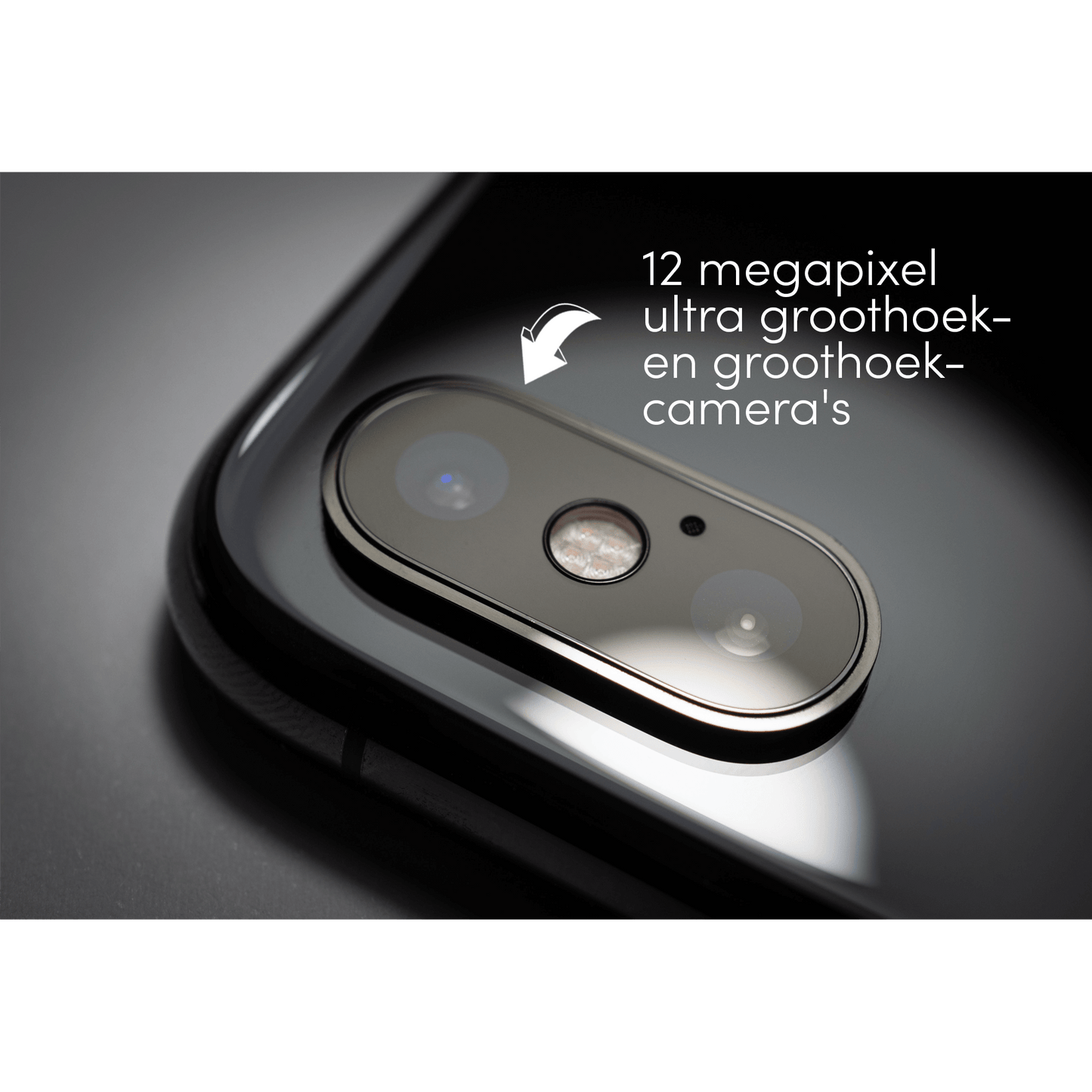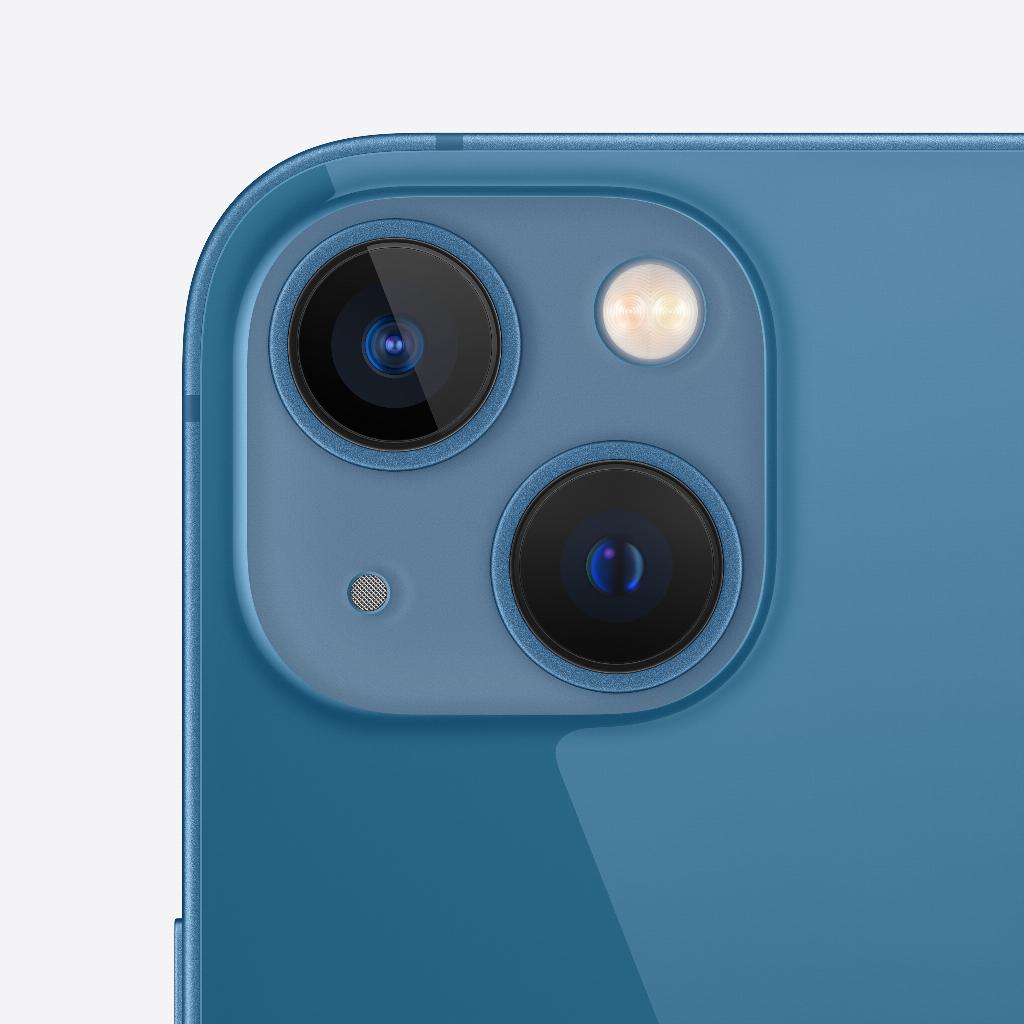It’s happened to all of us. You’re busy tidying up your WhatsApp messages and suddenly you realize that you’ve accidentally deleted an important conversation. Or maybe it was an unintentional tap of the wrong button. However it happened, the result is the same: your precious messages are gone. Losing important WhatsApp messages can be frustrating and stressful, especially if you’re not tech-savvy. The thought of going through complex recovery processes can be daunting. Plus, there’s the fear of doing something wrong and possibly losing even more data. But don’t worry, we at leapp understand your worries and frustrations. That’s why we’ve put together this comprehensive guide to walk you through the safe and easy way to recover your deleted WhatsApp messages on your iPhone.
How Leapp can help you
At leapp, we are passionate about all things Apple. We are experts in dealing with Apple products and services, and we know how important your data is to you. That is why we offer you a simple and understandable guide to recover your deleted WhatsApp messages. We also advise you to regularly back up your data to prevent future loss. With our help, you can be confident that you can safely recover your messages without further damage to your iPhone or data.
How to Recover Deleted WhatsApp Messages: A Step-by-Step Guide
Recovering deleted WhatsApp messages doesn’t have to be complicated. With the right instructions and a little patience, you can get your messages back safely and easily. Here are a few methods you can try:
1. Restore from iCloud Backup: If you regularly back up your WhatsApp messages on iCloud , you can easily recover your deleted messages. All you need to do is uninstall and reinstall WhatsApp from the App Store . During installation, you will be given the option to restore your chat history from iCloud. Be aware of when this backup was made. Was it a long time ago? Then WhatsApp messages from after that date will not be saved and will not return using this method.
2. Restore from iTunes Backup: If you have a backup your iPhone If you make a backup via iTunes, your WhatsApp messages will also be saved in this backup. To restore your messages, connect your iPhone to your computer, open iTunes , select your iPhone and click 'Restore Backup'.
3. Use a Third-Party Recovery Tool: There are several reliable recovery tools available that can help you recover your deleted WhatsApp messages. These tools can dig deep into your iPhone’s memory to find and recover deleted data.
Prevent the problem in the future
At leapp, we don't just want to help you solve your current problems, we also want you to know how to deal with similar issues in the future. That's why we not only provide you with a step-by-step guide on how to recover your deleted WhatsApp messages, but also give you tips and advice on how to keep your data safe. That's why we advise you to regularly backups of your data. You can also set it to do this automatically, for example in the ICloud. This way, your latest WhatsApp messages will also be well-saved.