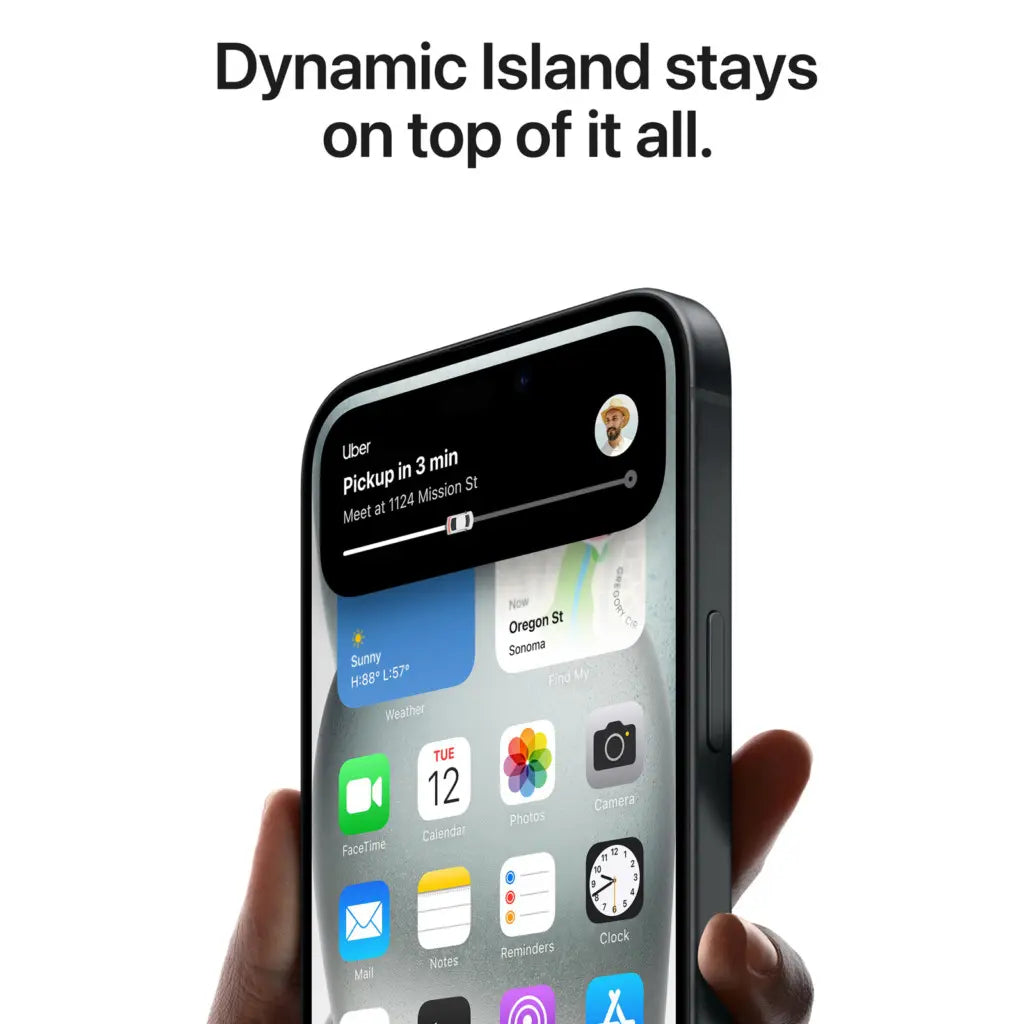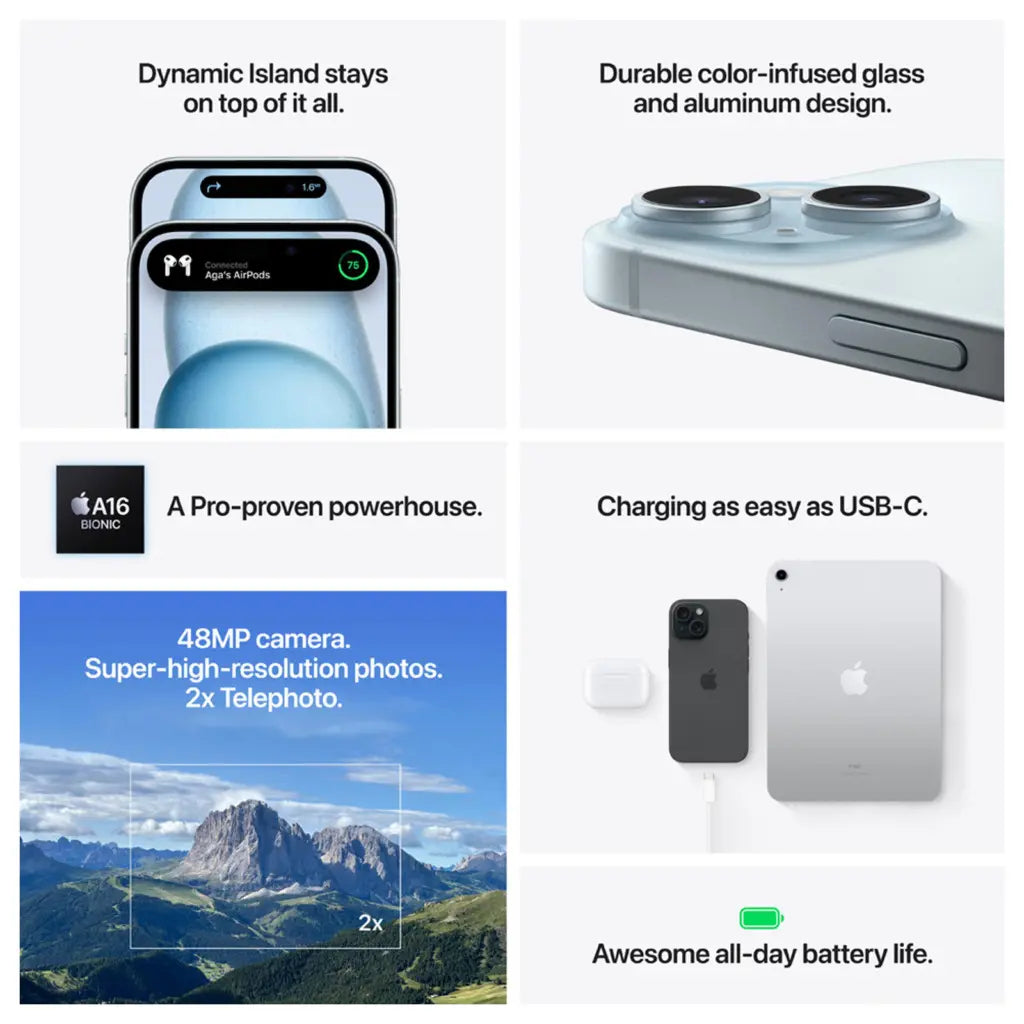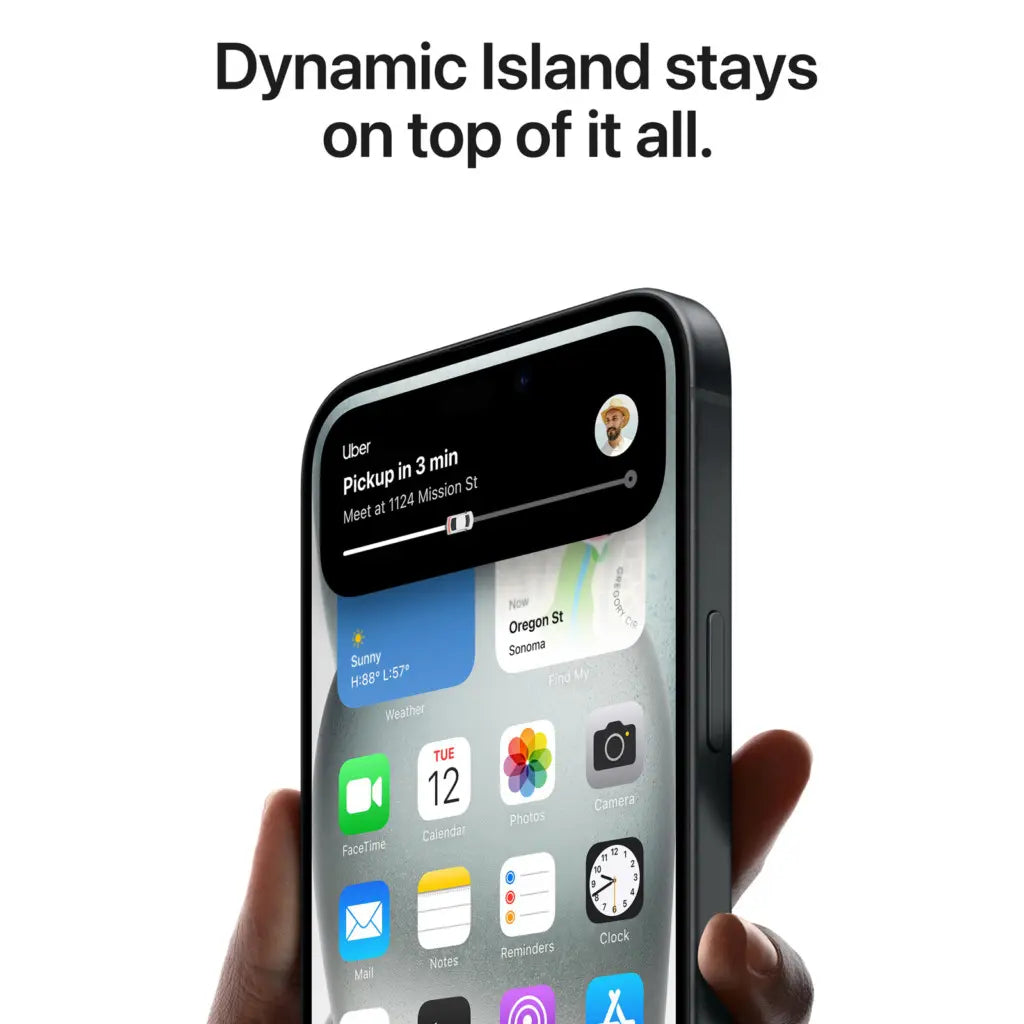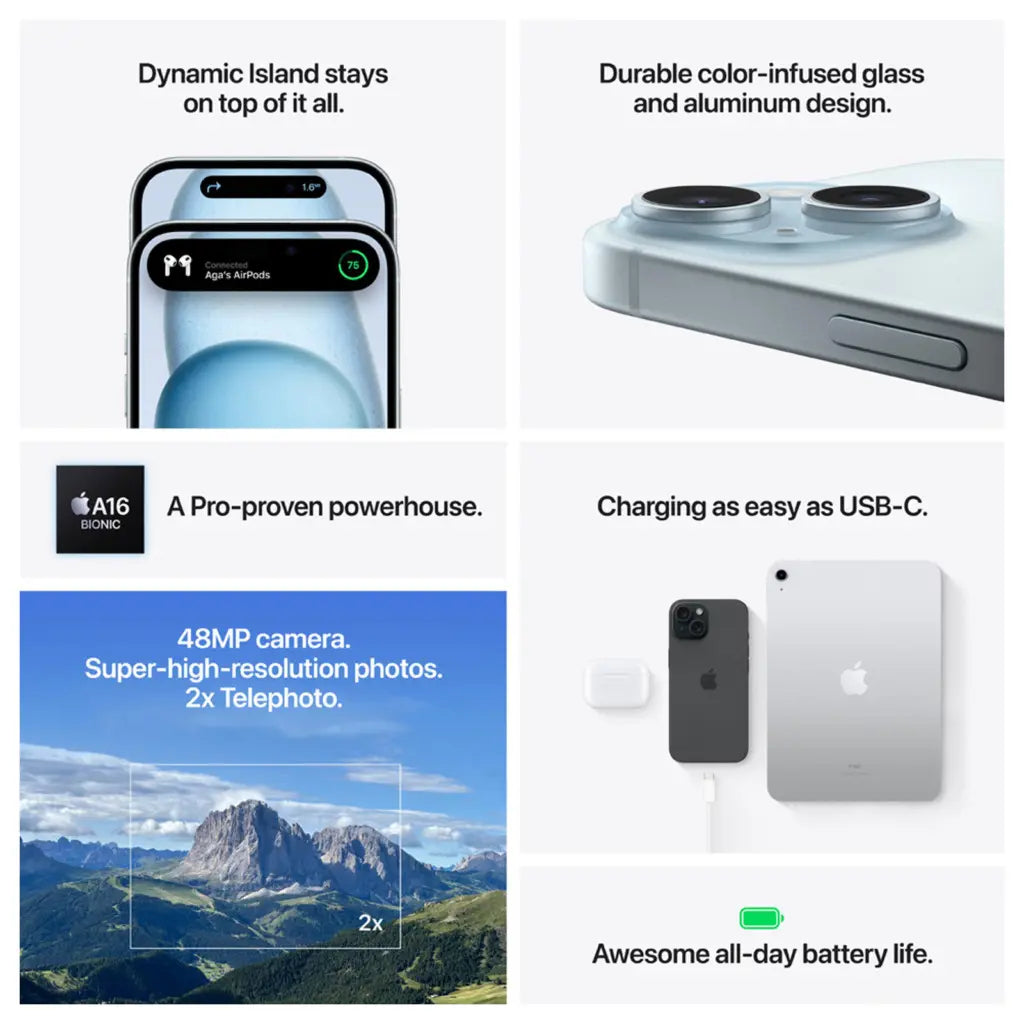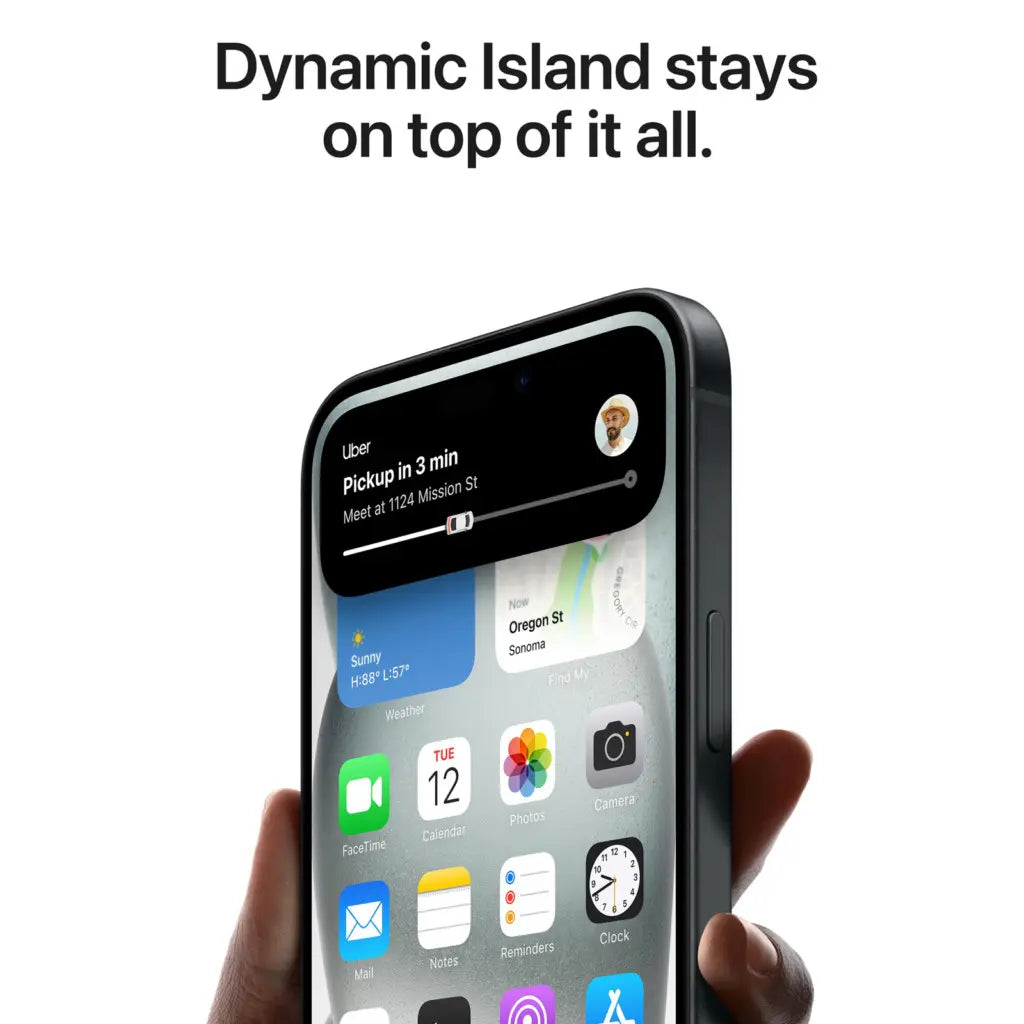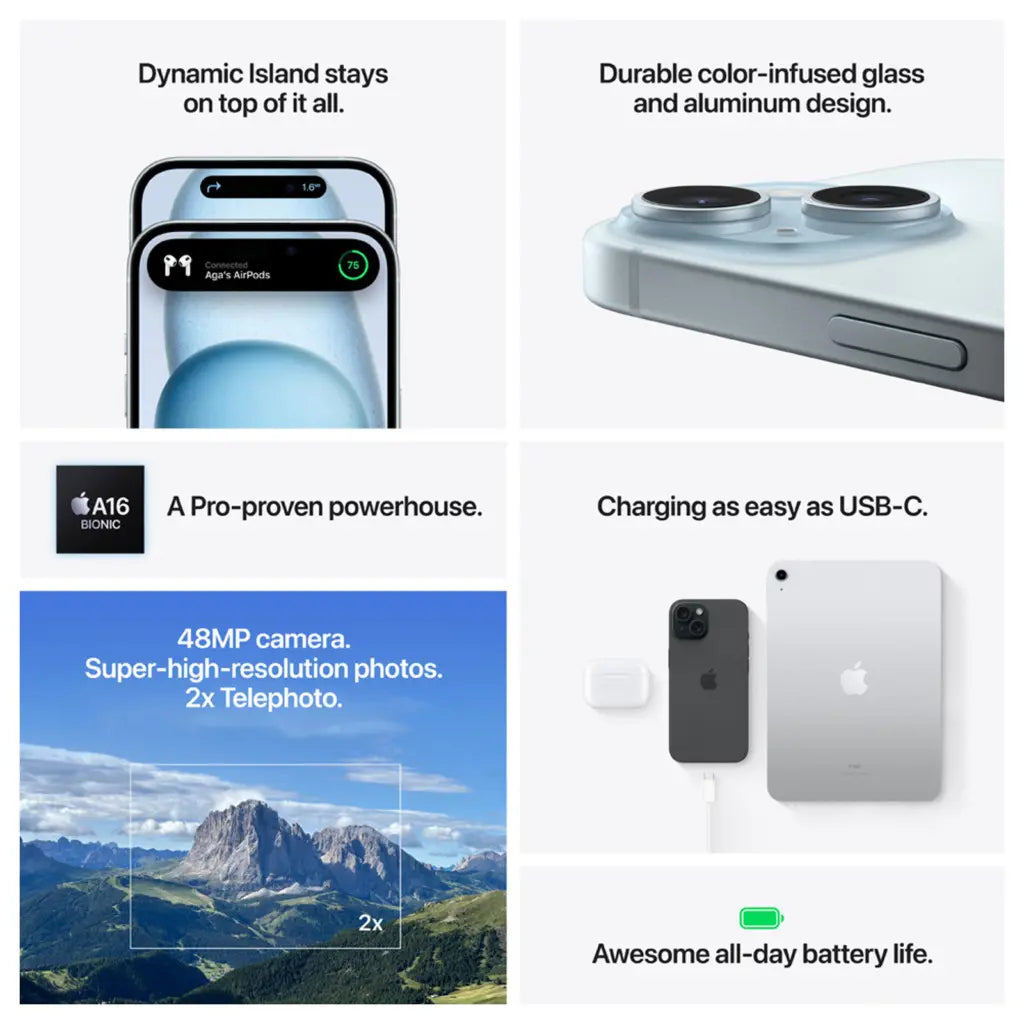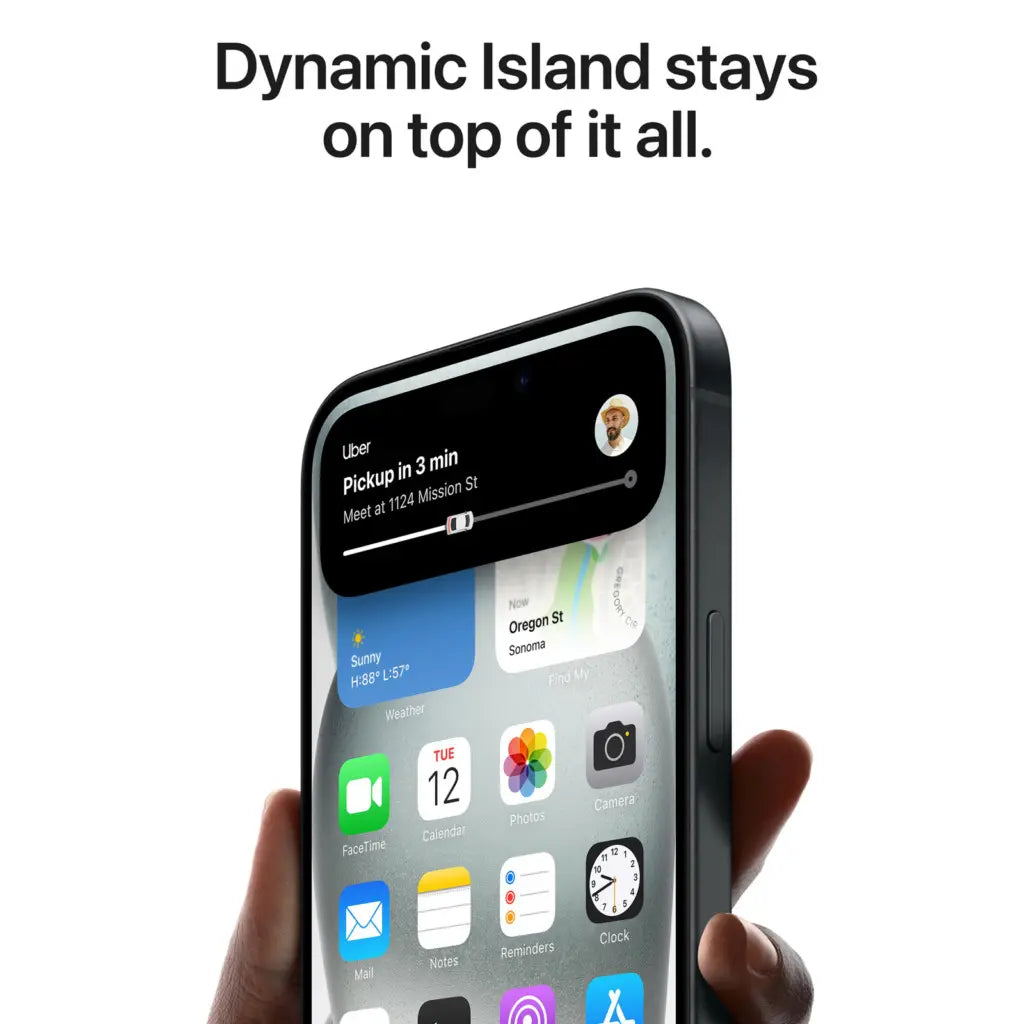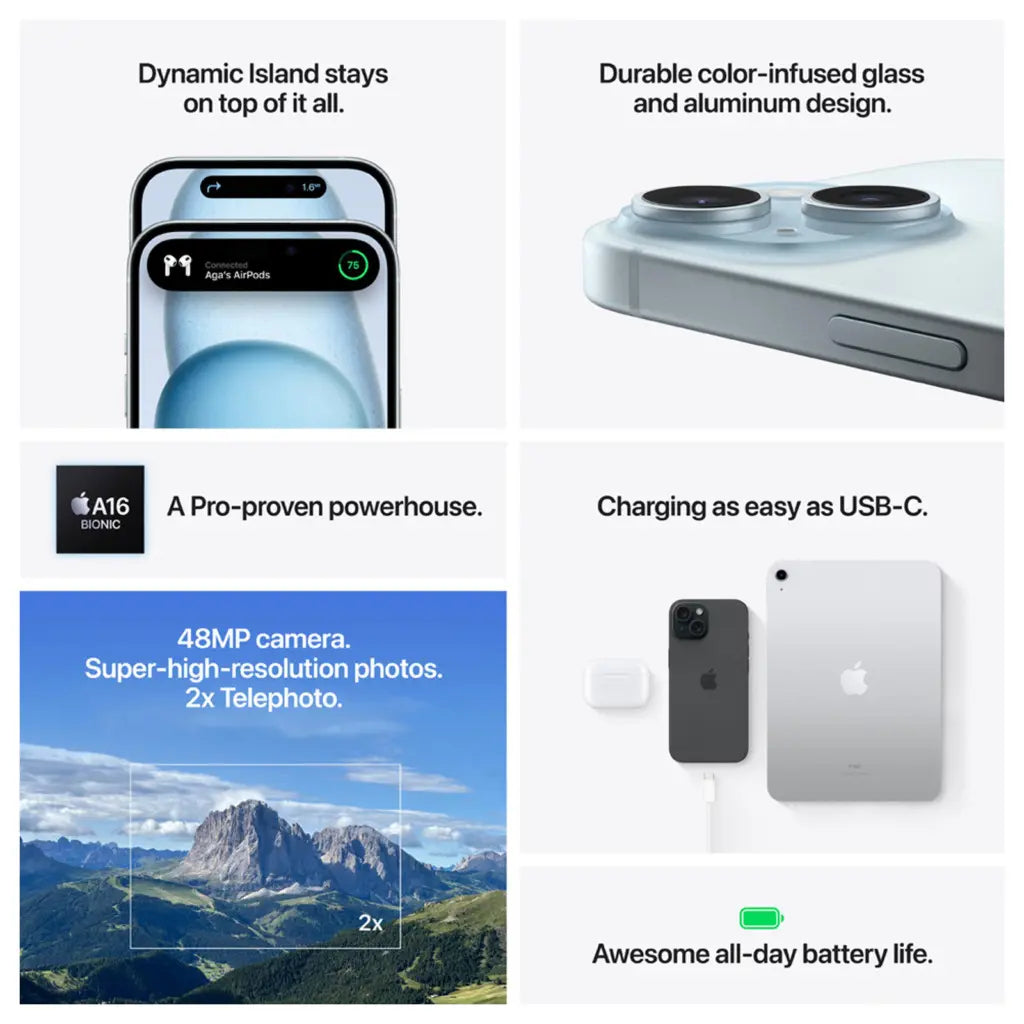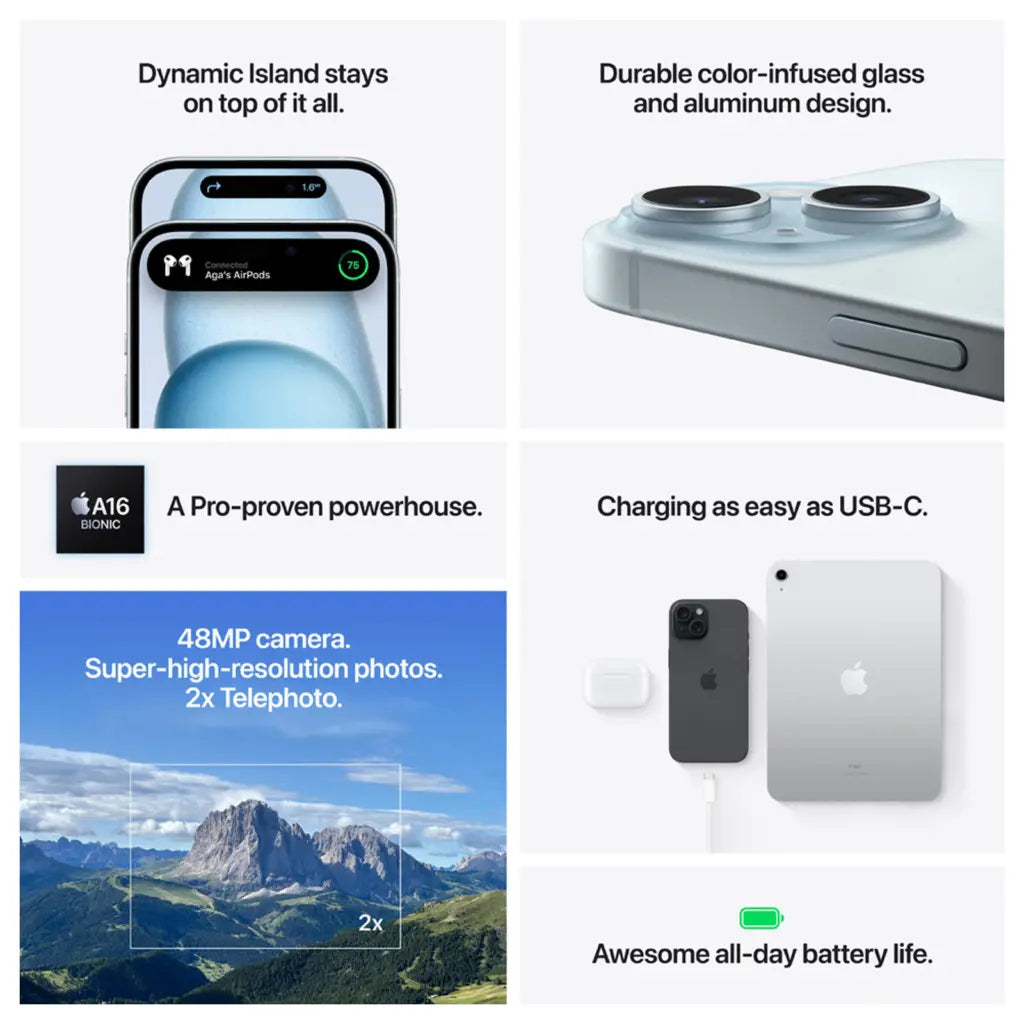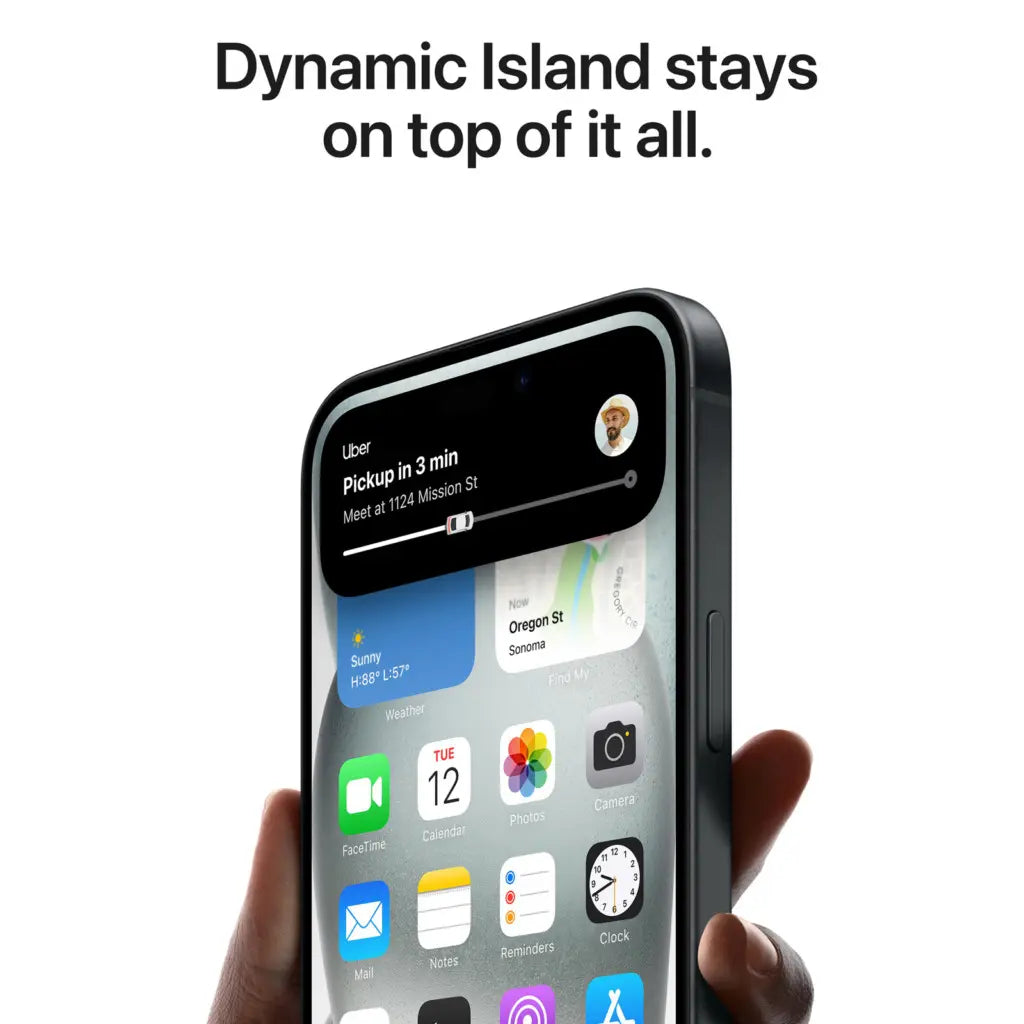As a music lover or podcast fan, chances are you use Spotify to stream your favorite content. But what if you’re having trouble using Spotify on your iPhone? Or maybe you don’t even know how to install and use the app? Don’t worry! In this guide, we’ll cover everything you need to know to use Spotify on your iPhone effortlessly. We’ll cover common issues, provide practical solutions, and give you tips to optimize your Spotify experience.
How to Use Spotify on Your iPhone: Step-by-Step Guide
Step 1: Download and Install the Spotify app
The first step is to download and install the Spotify app from the App Store:
- Open the App Store on your iPhone.
- Search for “Spotify”.
- Click “Download” and wait for the app to be installed.
Step 2: Create a Spotify account
If you don't have a Spotify account yet, you can easily create one:
- Open the Spotify app.
- Click on "Login".
- Enter your email address and password, or log in with your Facebook account.
Step 3: Log in to your Spotify account
If you already have an account, you can simply log in:
- Open the Spotify app.
- Click on "Login".
- Enter your login details and click "Login".
Step 4: Explore the Spotify interface
Spotify's interface is user-friendly and intuitive. Here are some key components:
- Home: Here you will find personalized recommendations and playlists.
- Search: Use this feature to find specific songs, artists, or podcasts.
- Library: Here you'll find your saved music, playlists, and podcasts.
Step 5: Create and Manage Playlists
Playlists are a great way to organize your favorite songs:
- Go to your Library and click on “Playlists”.
- Click on “New Playlist” and give it a name.
- Add songs by clicking "Add".
Step 6: Listen to Music Offline
Want to listen to music without an internet connection? You can with Spotify Premium:
- Go to your playlist and click the download button.
- Wait for the songs to download.
- Enable offline mode in settings.
Common Problems and Solutions
Here are some common issues you may encounter when using Spotify on your iPhone, and how to fix them:
Problem 1: Spotify not working on your iPhone
Solution:
- Make sure you have the latest version of the Spotify app installed.
- Restart your iPhone.
- Uninstall and reinstall the Spotify app.
Problem 2: Connection problems
Solution:
- Check your internet connection.
- Turn airplane mode on and off.
- Check if Spotify has permission to use mobile data.
Issue 3: iOS Compatibility Issues
Solution:
- Check if your iPhone is up to date with the latest iOS version.
- Update the Spotify app to the latest version.
- Please contact Spotify customer service for further assistance.
How Leapp can help you further
At leapp, we understand that technical issues can be frustrating. That’s why we not only offer high-quality refurbished Apple products, but also excellent support to help you with any issues you may have. Hopefully, you can now enjoy a smooth Spotify experience on your iPhone!
By choosing Leapp, you are choosing a sustainable and reliable solution for all your Apple needs. Want to know more about our products and services? Visit our website and discover how we can help you get the most out of your iPhone and Spotify experience.