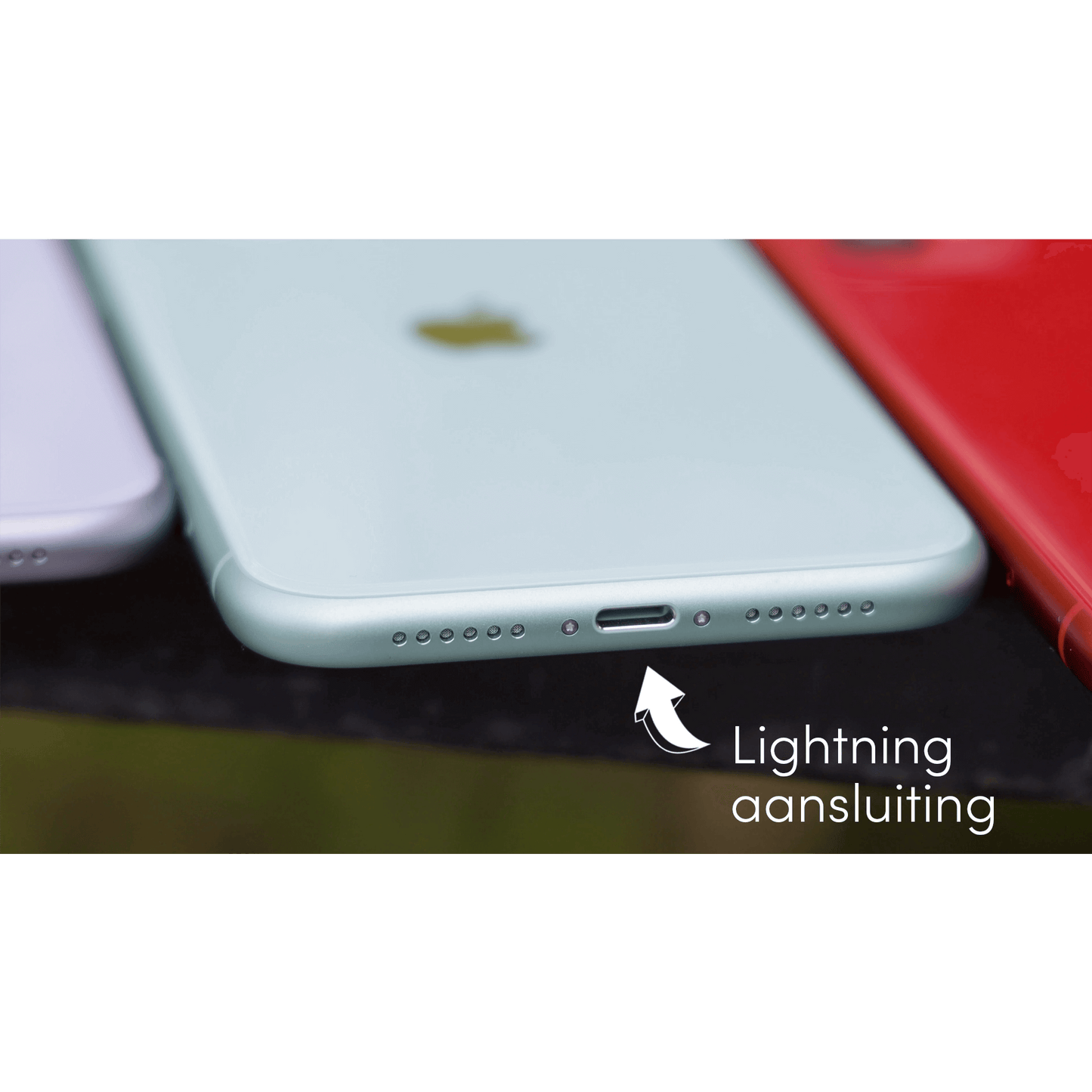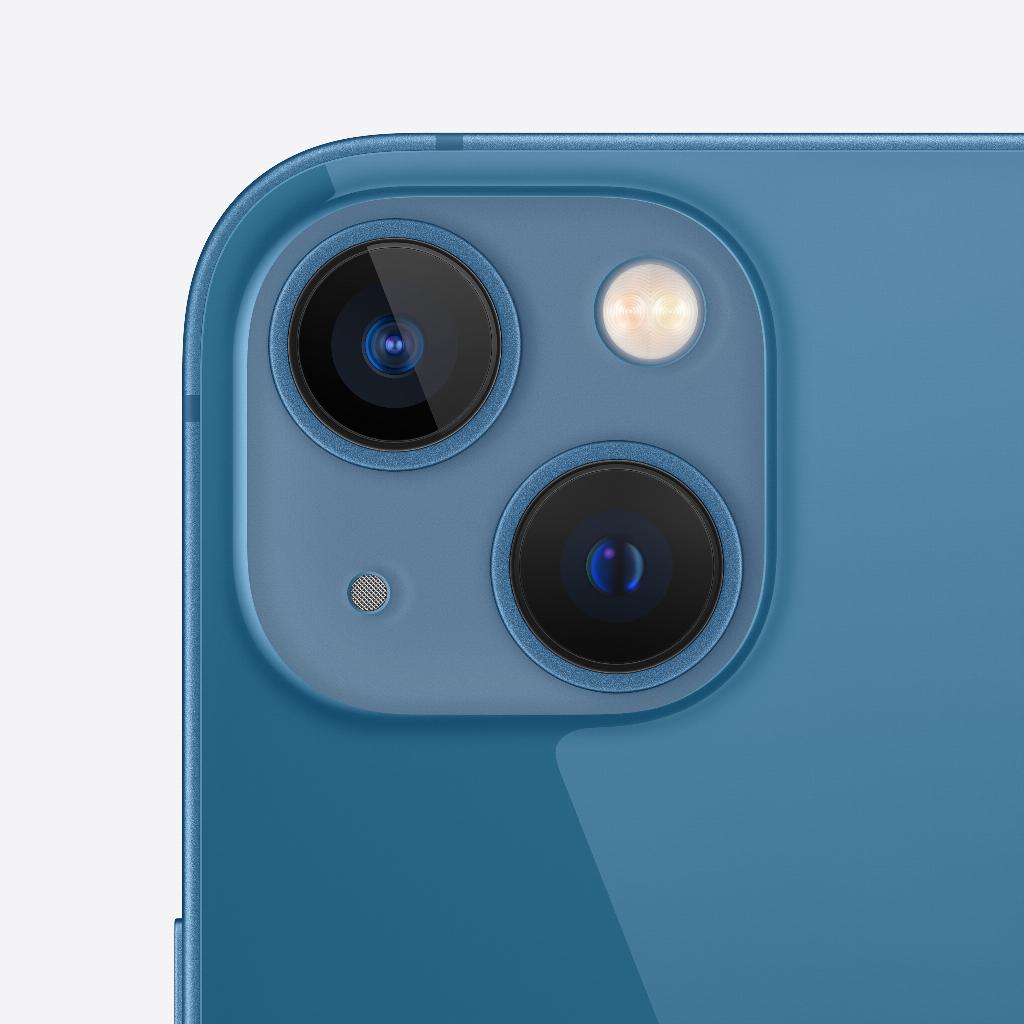If you’ve ever tried to quickly share a photo, video, or document between your Apple devices, you’ve probably heard of AirDrop. But do you know exactly how it works and how to get the most out of it? In this blog post, we’ll explain how AirDrop works, how to set it up and use it, and what its pros and cons are. Let’s get started!
What is AirDrop?
AirDrop, a technology developed by Apple, makes it easy to share files wirelessly between Apple devices, such as iPhones, iPads, and Macs. With AirDrop, you can quickly send photos, videos, documents, and other files using a combination of Bluetooth and Wi-Fi. AirDrop is easy to use and requires no physical connection or complicated setup. Recipients within range of AirDrop can accept a request and receive the file directly on their device. This makes AirDrop an efficient and secure way to exchange data without relying on internet connections.
How do you share a photo with AirDrop?
So sharing a photo (or other file) via AirDrop is very easy. You can follow the following steps:
1. Make sure Airdrop is enabled:
- On your iPhone/iPad:
1. Open Control Center by swiping up from the top-right corner (iPhone X and later) or the bottom (iPhone 8 and earlier) of the screen.
2. Press and hold the network settings card.
3. Tap "Airdrop" and choose "Everyone" or "Contacts Only".
- On your Mac:
1. Open the Finder and click “Go” in the menu bar.
2. Select “Airdrop”.
3. Select “Allow me to be discovered by” and select “Everyone” or “Contacts Only”.
2. Open the Photos app: Go to the Photos app on your iPhone or iPad and find the photo you want to share.
3. Select the photo: Tap the photo to open it, then tap the share icon (a square with an up arrow).
4. Choose Airdrop as sharing option: In the sharing menu, you will see different options. Tap the Airdrop icon.
5. Select the recipient: A list of nearby Airdrop recipients will appear. Tap the name or device of the person you want to share the photo with. Don't see the right person? Make sure Wi-Fi and Bluetooth are turned on on both devices.
6. Wait for acceptance: The recipient will receive a notification to accept the photo. Once they accept the photo, it will be automatically sent to their device.
7. Share Confirmation: You will receive a notification once the photo has been successfully sent.
And that’s it! You have now successfully shared a photo via Airdrop.
Pros and cons of AirDrop
Airdrop is a real lifesaver if you want to quickly and wirelessly share photos, videos or documents between your Apple devices. No hassle with cables or the internet; you just tap and your files fly through the air to your friends. It works super simple and lightning fast! However, there are also some downsides. Airdrop only works between Apple devices and you have to be close to each other. Also, it can sometimes be difficult in busy areas where many people use Airdrop. Still, it remains a magical way to share your digital treasures!
How Leapp can help you further
At leapp we are passionate about Apple and Apple products. That is why we deliver refurbished Apple products, for a lower price, but also offer excellent customer service. Do you have a question? We are happy to help you! Just like in this blog. Hopefully this blog has helped you with using AirDrop. Visit leapp.nl for more information and to view our products. Let us help you get the most out of your Apple devices!