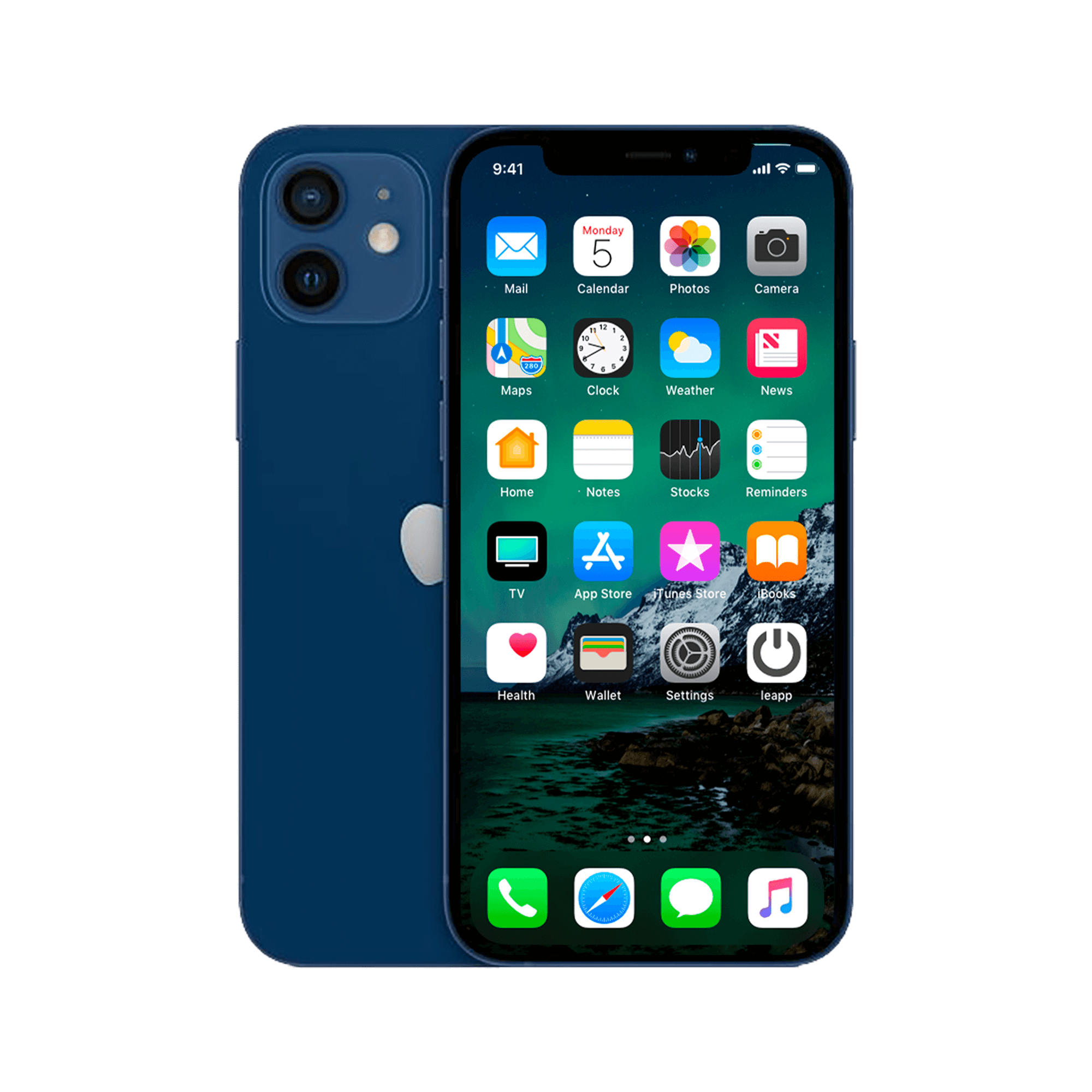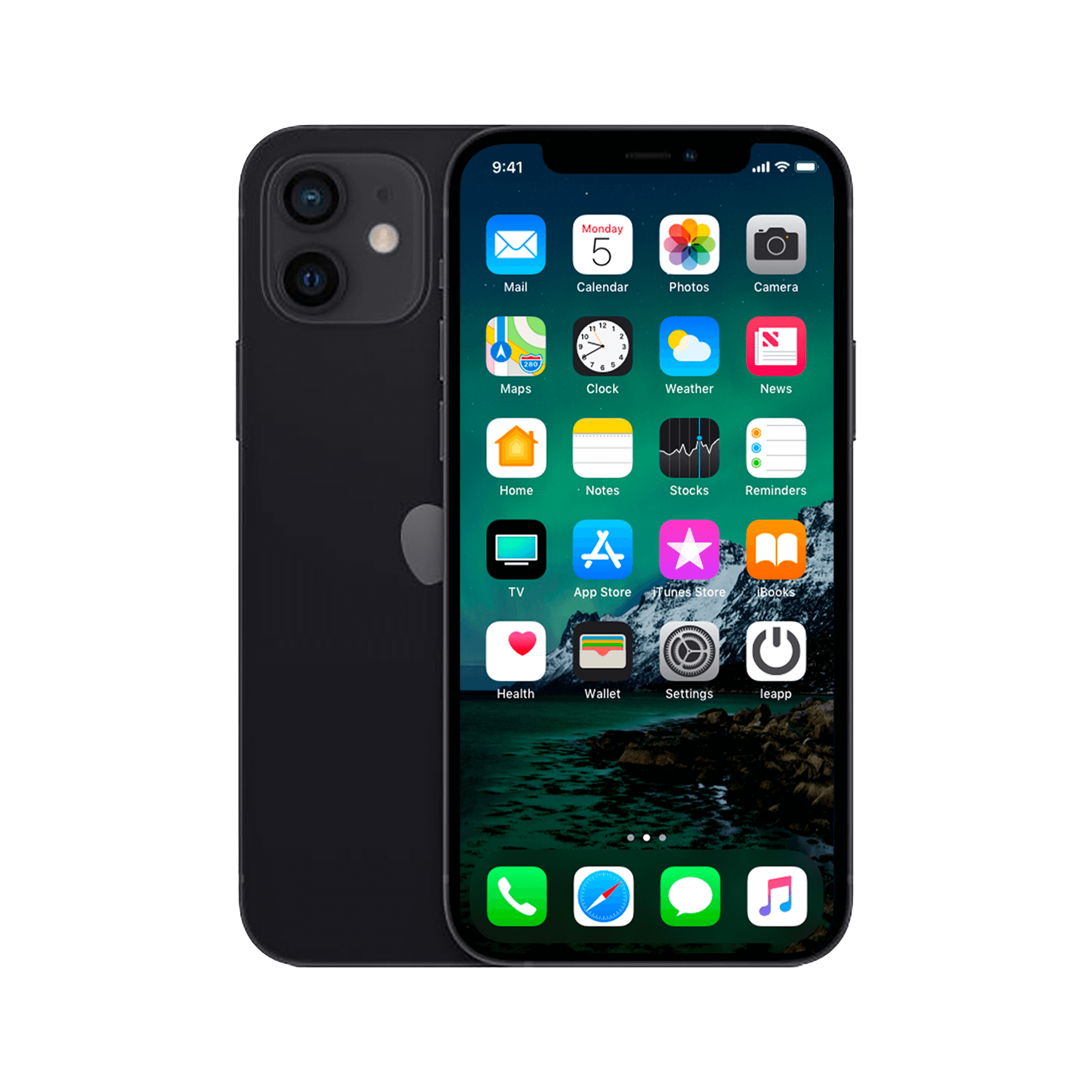Hidden possibilities of your iPhone
Your iPhone is a powerful device . You know that. You might even have upgraded it with the latest iPhone accessories and AirPods . And yet, you're probably only using 20% of what your device is truly capable of. Surprisingly, the most useful features are often hidden in corners where the average user never looks. Think of automatically silencing anonymous callers , calculating quickly without a calculator app, or using your flash as a silent notification. These ten hidden gems will make your daily use effortlessly more efficient—and the best part is: they're already on your device. You just have to activate them.
Useful links
Hidden iPhone features you'll want to know about
1. Ignore anonymous calls
Annoying, aren't they, those anonymous callers? Luckily, you can turn them off! Go to your settings app, go to "Phone," and select "Silence unknown callers." This way, you'll avoid any unpleasant surprises.
2. Make calculations at lightning speed
The built-in calculator on your iPhone is great, but it's usually nowhere to be found when you need it. For quick calculations, there's an alternative: swipe right on your home screen, lock screen, or notifications. Enter your sum in the search field, and the result will appear instantly.
3. Distinguish your messages with the flash
Don't want to hear sound for notifications, but still want to see when an important message arrives? You can set your flashlight to blink. To do this, go to Settings > Accessibility > Audio/Visual and turn on "LED flash for notifications."
4. Keep an overview in Safari
As an avid internet user, you'll soon have dozens of tabs open in Safari. To keep this under control, you can set tabs to automatically close after a certain amount of time. In the Settings app, go to Safari > Close Tabs. There, you can choose after how long open tabs should disappear.
5. Inform callers with your own 'temporarily unavailable' messages
If you can't answer, you can send a standard text message to let the caller know you'll call back later. You can customize the message text in Settings > Phone > Reply with Text Message.
6. Better typing with one hand
The screen size of recent iPhones sometimes makes typing with one hand difficult. The solution is hidden in the keyboard itself. Hold down the globe key and select left- or right-handed keyboard. Now everything shifts to the desired side for better reach.
7. Extend your battery life
To extend the life of a full charge, Apple has developed a smart feature that adapts the charging process to your usage patterns. Go to Settings > Battery > Battery Health and enable "Optimized Charging." Your iPhone will now learn when you want to start the next day fully charged.
8. Scan documents directly from notes
With just a few taps, you can easily scan documents into the Notes app. Start a new note, tap the plus sign above the keyboard or the three dots at the top, and select "Scan Documents." Take a photo for each page; the iPhone automatically detects the end of a page. Once you've scanned all the pages, tap "Save."
9. Add text and highlights to screenshots
After taking a screenshot (Power + Home on older models, or Power + Volume Up on newer iPhones), tap the thumbnail that appears briefly. You can then resize, crop, and add text and annotations to the image. Tap "Done" when you're finished, or share the result immediately using the "Share" icon.
10. Use the keyboard as a mouse
For precise text selection, you no longer need to contort your fingers. Simply hold the space bar, and the keyboard transforms into a trackpad. Move your finger to move the cursor and release where you want to start typing or highlighting. This lets you navigate through long stretches of text in no time.
With these tips, you'll get even more out of your already versatile iPhone. Most features are built into your device and just need to be turned on. Which ones will you try first?
Get more out of your iPhone
Your iPhone is packed with handy features that make your daily use much more enjoyable. From smart battery management to document scanning and filtering unwanted calls – many of these options are built into your device. By taking a moment to customize these settings, you can get more out of your smartphone without installing additional apps. This makes your iPhone an even greater extension of your daily routine, exactly as it was meant to be.